Choosing the Best Software for Organizational Charts
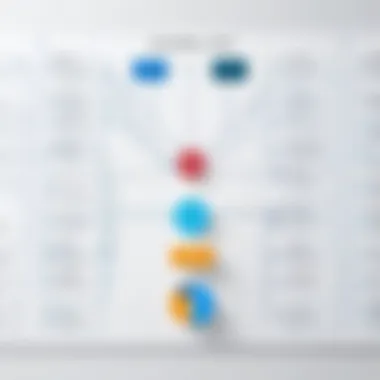
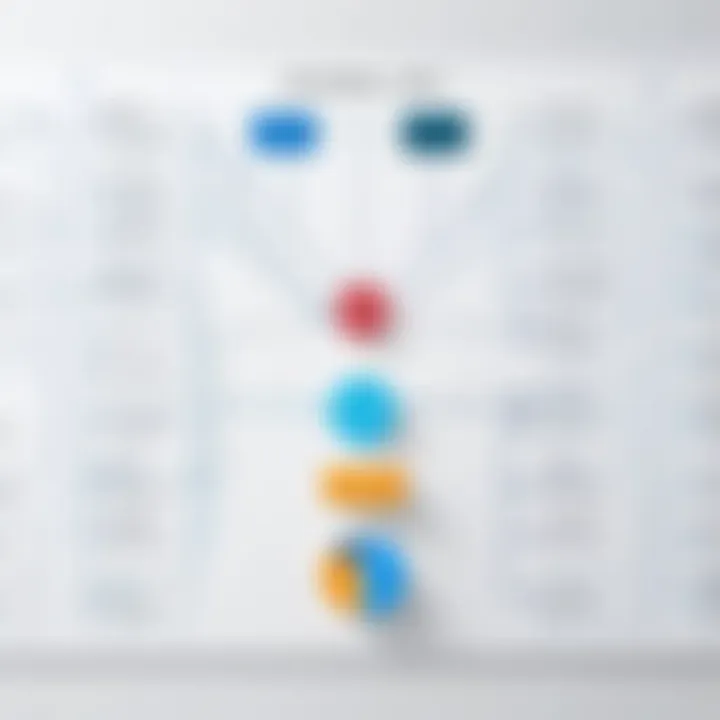
Intro
Creating organizational charts is more than just a visual exercise; it's about reflecting the structure and flow of your organization in a clear and concise manner. Today’s teams often span different functions and locations, which makes having an effective tool to visualize this structure crucial. As various software solutions flood the market, identifying the most optimal one becomes a pivotal task for business leaders and IT professionals.
An effective organizational chart not only helps in defining roles and responsibilities but also fosters better communication across departments. If your chart is cluttered or difficult to interpret, it can lead to confusion rather than clarity. This is where comprehensive software comes into play. With the right tool, this task transforms from a tedious chore into a straightforward process.
In this article, we will cover key functionalities of different software, explore their integration capabilities, and weigh the pros and cons to help you navigate your options. This insightful exploration aims to arm decision-makers with the necessary information to visualize their organizational structure efficiently and effectively.
Features Overview
Key Functionalities
When assessing software for organizational chart creation, certain functionalities stand out as essential. Here are some of the crucial features to look for:
- User-friendly Interface: The software should have a straightforward interface so that even individuals with minimal technical skills can create charts effortlessly.
- Customizable Templates: A variety of templates allows users to adapt charts to their organizational styles and needs.
- Drag-and-Drop Functionality: This feature simplifies the process of arranging and linking positions, making it intuitive to create complex organizational charts without a steep learning curve.
- Collaboration Tools: Real-time collaboration features enable team members to work simultaneously on charts, ensuring that everyone contributes and stays on the same page.
- Export Options: Being able to export charts in various formats (PDF, PNG, etc.) allows for versatile sharing across platforms.
Integration Capabilities
In today's interconnected world, the ability of software to integrate with existing tools is paramount. Consider the following aspects:
- Compatibility with Office Suites: Software that seamlessly integrates with tools like Microsoft Office or Google Workspace can greatly enhance productivity, allowing users to easily incorporate charts into presentations and documents.
- Syncing with Project Management Tools: Integration with tools like Trello or Asana can provide a more comprehensive view of roles related to ongoing projects and tasks.
- Data Import Options: The ability to import existing organizational data from HR systems or spreadsheets can save time and reduce errors in chart creation.
Keeping integration in mind can prevent unnecessary friction and link various aspects of your operations in a meaningful way.
Pros and Cons
Advantages
Choosing the right software can substantially elevate the way organizations visualize their structures. Some advantages include:
- Improved Clarity: Clearer organizational charts lead to better understanding among team members.
- Enhanced Collaboration: Team members can collaborate and keep charts updated, fostering a sense of ownership.
- Scalability: Many software options can grow with your organization, accommodating changes in structure as the company expands.
Disadvantages
However, some challenges or downsides might arise:
- Cost Factors: Some comprehensive software solutions come with a steep price, which may not be feasible for all businesses.
- Complexity of Features: Overly complex tools can intimidate users, hindering rather than helping the process of creating organizational charts.
- Skill Requirements: While many tools promise ease of use, not all employees may possess the necessary skills or comfort level to utilize them fully.
Prolusion to Organizational Charts
Organizational charts serve as clear visual representations of a company's structure, delineating reporting relationships and roles within an organization. They encapsulate the hierarchy and help outline the chain of command, enabling employees and stakeholders to understand how their work fits into the larger picture. In an era where efficiency and clarity dominate business strategies, mastering the creation of these charts has become essential.
Good organizational charts do more than just present information; they facilitate better communication, streamline processes, and aid in strategic planning. When created and utilized effectively, they can serve as critical tools for enhancing operational efficiency, reducing misunderstandings within teams, and fostering a sense of shared purpose.
Additionally, with advancements in software technology, available tools can automate many aspects of chart creation, making it easier for businesses to adapt their structures as needed. This adaptability is particularly vital today, when companies frequently restructure to accommodate new market conditions or internal shifts.
In the following sections, we will explore the purpose of organizational charts and the diverse industries that utilize them to ensure optimal performance.
Criteria for Selecting Software
Choosing the right software for creating organizational charts is no small feat. The market teems with options, and each tool comes with its own set of functionalities and nuances. Knowing what to look for is crucial in making an informed decision. The criteria outlined below serve as a guiding compass, helping you steer towards software that aligns with your specific needs while enhancing efficiency and clarity.
User Interface and Experience
A seamless user interface stands as a cornerstone for any software, particularly for those tasked with creating organizational charts. A clutter-free design and intuitive navigation can significantly expedite the chart creation process. If software resembles a maze, users often find themselves frustrated, wasting time rather than focusing on layout and design.
When exploring potential software, pay attention to:
- Ease of Use: Are menus easy to locate? Does the software require extensive training?
- Customization Options: Can you modify templates to suit your organization’s aesthetic?
- Visual Appeal: Does it offer visuals that enhance rather than confuse?
A smooth user experience can make all the difference, especially when tight deadlines loom. If your team can use the software with minimal instructions, this can translate into more effective collaboration.
Feature Set
Not all organizational chart software is built the same. Evaluating the available features is paramount to ensure that you choose a solution that meets your needs without opting for an overwhelming array of unnecessary tools. Essential features commonly found include:
- Drag-and-Drop Functionality: Facilitates effortless chart creation, allowing users to rearrange elements intuitively.
- Multiple Chart Types: Variety in chart formats enables users to represent their organizational structure in the most suitable manner.
- Collaboration Tools: Real-time sharing and editing capabilities enhance teamwork.
By weighing these features, businesses can select software tailored to their unique organizational hierarchies and reporting structures. Nevertheless, it's crucial to choose a package that balances functionality without succumbing to overcomplication.
Integration Capabilities
In today’s interconnected environment, software that operates in isolation is less appealing. Integration capabilities with existing systems can bolster productivity and streamline processes. Consider whether the software can easily integrate with:
- Project Management Tools: Does it sync seamlessly with applications like Trello or Asana?
- Communication Platforms: If your office employs Slack or Microsoft Teams, would the software fit in without a hitch?
- Data Import Options: Does it allow users to import existing organizational data?
A software solution that integrates well can lead to a cohesive workflow, making it easier to visualize and adjust structures without the need to switch between multiple applications.
Cost Implications
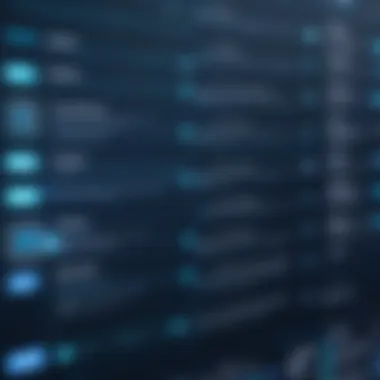
Budget considerations can often skew decision-making. Organizations need to weigh the cost against the value provided. Analyzing various pricing structures can help in this regard:
- Subscription Models: Are monthly fees better, or would an annual plan provide more savings?
- One-Time Purchase: Would a one-time payment serve your needs without ongoing costs?
- Hidden Fees: Are there additional charges for premium features or updates?
Understanding the financial implications ensures companies don't just buy the latest software trending in the tech sphere but instead select a solution that represents a wise financial investment.
"Always consider the long-term implications of your software choices, as they often have a far-reaching impact on your organization’s efficiency and budget."
By establishing a solid understanding of these criteria, decision-makers can develop a targeted approach to evaluating options, leading to a choice that aligns with their strategic vision while fostering collective growth.
Overview of Leading Software Options
In the realm of organizational structure visualization, selecting the right software is paramount. Not only does the software facilitate clarity in hierarchies and roles, but it also enhances communication across teams. The following sections delve into some of the most prevalent software solutions available to businesses today. By examining each option closely, one can discern not only the features that set them apart but also the specific contexts in which they shine.
Visio
Microsoft Visio stands as a cornerstone in the world of diagramming software with a significant legacy in creating organizational charts. Its robustness lies in its ability to offer extensive shapes and templates for diverse diagram types, not limited to just org charts. The tool is particularly beneficial for those already entrenched in the Microsoft ecosystem, allowing for seamless integration with other applications like Excel and SharePoint.
However, with all its bells and whistles, Visio comes with a higher learning curve. New users might find themselves in waters too deep if they cannot navigate its myriad features. Additionally, while visually appealing, some might find that its complexity does not justify the cost, especially for smaller organizations. Nevertheless, for large enterprises needing advanced functionalities, Visio surely holds merit.
Lucidchart
Lucidchart emerges as a leading cloud-based diagramming tool that excels in collaborative environments. Its user-friendly interface encourages users, even those with little technical expertise, to craft professional organizational charts in no time. One of the standout features of Lucidchart is real-time collaboration, where multiple users can contribute simultaneously from different locations. This can be a pivotal advantage for businesses operating in this digital age.
Notably, Lucidchart also integrates well with a variety of platforms, such as Google Workspace and Slack, enhancing its appeal in tech-savvy work environments. However, while it offers a freemium model, many useful functionalities are locked behind a paywall, which might not sit well with budget-conscious users.
SmartDraw
SmartDraw takes a different approach by offering a vast library of templates and symbols, which helps in reducing the time taken to create detailed organizational charts. One notable benefit is its versatility—SmartDraw can be employed not only for org charts but also for flowcharts, mind maps, and project charts, making it a one-stop solution.
The software also provides an easy-to-use interface, starting with a guided experience for beginners, which can be refreshing for those intimidated by more complex tools. With the ability to create diagrams from your data, users may find SmartDraw helpful for automating parts of their workflow. However, users have pointed out limitations in its online version, especially regarding collaboration features, which may seem cumbersome compared to competitors.
Gliffy
Gliffy stands out with a distinct focus on simplicity. It is highly regarded for its intuitive drag-and-drop interface, allowing users to design organizational charts without a steep learning curve. Particularly appealing to smaller businesses or those new to diagramming, Gliffy offers a streamlined experience that does not overwhelm users.
Another key advantage is integration with Atlassian tools like Confluence and Jira, making it a solid choice for teams already using these platforms. However, it is important to note that while Gliffy may cater well to basic needs, it might lack some of the advanced features found in top-tier software like Visio or Lucidchart. Thus, organizations with bigger requirements may find Gliffy limiting.
In summary, the choice of software boils down to organizational needs, budget, and expected user proficiency. Each option presents unique abilities that cater to different functionalities and integration needs. Understanding these nuances can significantly impact how effectively you visualize and communicate your organizational framework.
In-Depth Software Evaluations
In today’s digital landscape, the ability to visualize organizational structures is more important than ever. As businesses grow and evolve, so do their hierarchies. This makes In-Depth Software Evaluations crucial, as they can help identify the best tools for these visualization needs. An effective evaluation process not only considers capabilities and features but also focuses on user experience, versatility, and integration capabilities. By diving deep into each software option, organizations can make more informed choices that enhance documentation efficiency, streamline communication, and ultimately contribute to smoother workflows.
This section will explore four leading tools—each renowned for its own strengths and challenges. Understanding these products' explicit capabilities and how they align with organizational needs can significantly impact decision-making.
Visio: Capabilities and Limitations
Visio stands tall as one of the most recognized names in visual diagramming. Its capabilities extend beyond just creating organizational charts. Users benefit from a wide array of templates and shapes, which make crafting detailed charts quite effortless. The software enables intricate designs by allowing connectors, layers, and various formatting options, appealing particularly to technical users who cherish details.
However, with greatness comes certain limitations. The steep learning curve can deter novices who find the interface daunting. Moreover, Visio operates primarily on the Windows platform, which might not cater to all organizational setups, particularly those using different operating systems. The licensing costs could also be a concern for small businesses with tighter budgets.
Lucidchart: Collaboration Features
Lucidchart sets itself apart with its collaboration features. Unlike traditional desktop applications, Lucidchart thrives in cloud-based environments, allowing multiple users to work on diagrams simultaneously. This real-time editing is a game-changer for teams scattered across different geographical locations, as it encourages immediate feedback and brainstorming.
Furthermore, integration with platforms such as Google Drive and Atlassian products enhances it’s accessibility. However, while collaboration is strong, the feature set may not be as extensive as what dedicated desktop applications offer, potentially limiting its use for more complex charting needs. What it lacks in depth, it compensates for with its intuitive user interface.
SmartDraw: Versatility in Chart Types
When it comes to versatility, SmartDraw is often highlighted for its extensive range of chart types. Whether you need to make a straightforward organizational chart or delve into flowcharts, project charts, or mind maps, SmartDraw can handle it all. Users can select from various templates tailored to specific industries, facilitating quick creation.
However, while the array of options is enticing, its versatility can sometimes lead to information overload for users who prefer a more straightforward approach. A more complex feature set may require a bit of a learning period, especially for individuals not used to charting software. Overall, SmartDraw serves well for organizations needing a wide variety of diagramming tools.
Gliffy: User-Friendly Approach
Gliffy is often praised for its user-friendly approach. The simplicity of its drag-and-drop interface ensures that even individuals with minimal technical skills can create professional-looking organizational charts in no time. It’s an excellent option for users who prioritize ease of use over a steeper learning curve.
Moreover, Gliffy also integrates well with platforms like Confluence and JIRA, making it appealing for organizations already embedded in those environments. However, by focusing heavily on user-friendliness, some advanced features may be sacrificed, which could be a stumbling block for users seeking more intricate functionalities.
"Choosing the right software for organizational charts is not just about features; it's about what fits best within your workflows."
Comparative Analysis of Features
When it comes to streamlining organizational visualizations, understanding the software's features is like knowing a map before embarking on a journey. Analyzing the features offered by various chart-making tools not only reveals the strengths and weaknesses of each but also aids in aligning them with specific business requirements. In this article, we'll delve into the key elements that make up a successful comparative analysis, considering the benefits, vital factors, and implications of each feature set.
Choosing the right software isn’t merely about functionality; it’s about finding a blend that resonates with the workflow of the team and the objectives of the organization.
A comparative analysis highlights aspects such as:
- Usability: Tools should be intuitive, allowing users to navigate with ease.
- Customization Options: The ability to tailor charts to specific needs is paramount for various industries.
- Collaboration Features: In today’s interconnected work environment, real-time collaboration is often not just a perk, it's a requirement.
- Accessibility: Solutions that offer cloud-based capabilities can foster improved project efficiency.

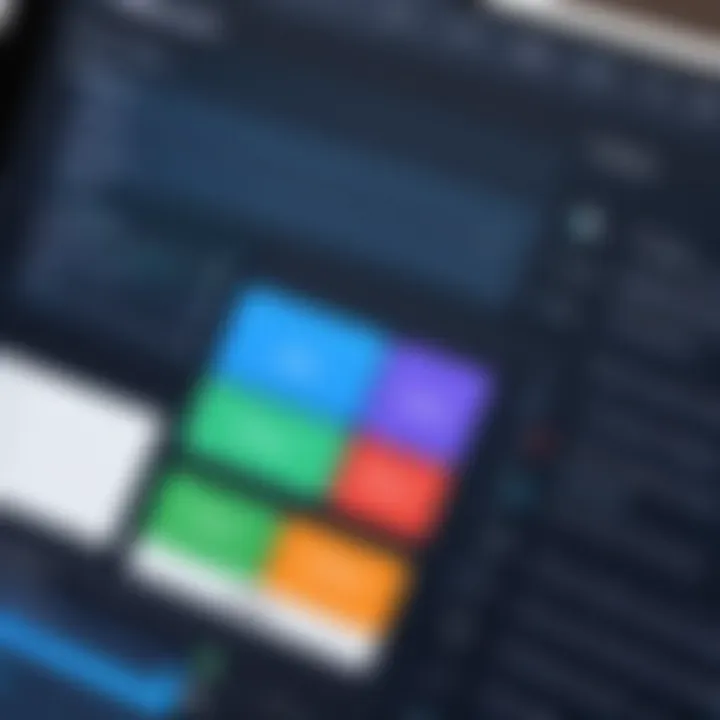
Ultimately, this analytical process helps pave the way for making informed decisions, especially when weighing the overall value a software can provide against its cost and the unique needs of an organization.
Feature Comparison Table
A thorough comparison table serves to visually encapsulate the intricate features of different software options, providing quick reference points for decision-makers. Here, we break down essential attributes, illustrating how each solution stands against others effectively:
| Feature | Visio | Lucidchart | SmartDraw | Gliffy | | User-Friendly Interface | ✓ | ✓ | ✓ | ✓ | | Collaboration Tools | Limited | Extensive | Moderate | Limited | | Chart Types Supported | Wide Range | Wide Range | Various | Basic | | Integration with Other Tools| Office Suite | Google Suite | JIRA, Confluence | Atlassian | | Cloud-Based Access | No | Yes | Yes | Yes | | Pricing Model | One-Time Fee | Subscription | One-Time Fee | Subscription |
While this table provides a snapshot, consulting it alone won't offer the granular insight needed to make the best choice. Therefore, it’s vital to explore each software's functionality to truly understand how they handle specific use cases, which brings us to the next section.
Use Cases for Each Software
Understanding the distinct use cases for each software is crucial for identifying the right fit for specific organizational needs. Let's explore the unique strengths:
- Visio: Best suited for organizations heavily entrenched in Microsoft ecosystems. This software excels in creating detailed diagrams, making it a favorite for IT departments and project managers who need advanced capabilities.
- Lucidchart: This tool shines in environments where collaboration is king. Users located across different time zones can work on charts in real-time, facilitating seamless teamwork. Its strong integration with G Suite allows for efficient documentation and brainstorming sessions.
- SmartDraw: Versatile and adaptive, this software is particularly beneficial for businesses that require a variety of chart types, from flowcharts to network diagrams. It comes equipped with templates that can save time for users with diverse diagramming needs.
- Gliffy: Simple and straightforward, Gliffy is often favored by organizations with less complex charting needs. Its straightforward interface makes it accessible for teams that want to create charts quickly without extensive training.
Pros and Cons of Each Software
Evaluating software for creating organizational charts isn’t just a matter of picking the most well-known name. It's vital to do some serious homework on the pros and cons of each option available. Understanding these aspects can pave the way for well-informed choices that align with an organization's unique needs and objectives.
Visio: Advantages and Shortcomings
Visio is often touted as a go-to option for many professionals. Its advantages are notable. The integration with other Microsoft Office products is one, allowing for seamless transitions between applications. The interface is generally user-friendly for those already familiar with Microsoft tools. Additionally, its extensive template library makes it easier to kickstart projects.
However, there are shortcomings. Firstly, the cost structure might be a dealbreaker for smaller businesses. It's generally not the most budget-friendly option available. Also, some users have reported that the steep learning curve can hinder productivity initially. Overall, Visio is a strong contender but may not fit everyone's budget or skill level.
Lucidchart: Strengths and Weaknesses
Lucidchart shines in its collaborative capabilities. It allows multiple users to work together in real-time, making it a solid choice for teams that rely on constant input from various stakeholders. The cloud-based platform ensures accessibility from anywhere, which is essential in today’s hybrid work environment. Furthermore, it supports various integrations, from Google Workspace to Atlassian products.
On the flip side, the pricing structure can be a bit tricky. While it has a free version, its features are limited compared to paid plans. Some users cite that the offline mode is not as robust, complicating work for those who find themselves in less-than-ideal internet settings. Always a good idea to weigh these factors depending on how your team collaborates.
SmartDraw: Benefits and Drawbacks
SmartDraw stands out for its versatility in diagram types. Beyond organizational charts, it caters to many visual needs, from flowcharts to project timelines. The user experience is generally praised, often likened to using a word processor. This ease of use helps new users jump right into creating diagrams without much fuss. Plus, it offers an array of export options, making it easy to share outputs.
However, there are concerns as well. Some users mention that the desktop version lacks some of the cloud features, restricting mobility. The pricing may also raise eyebrows for those looking for one-time purchases versus subscriptions. For teams anticipating high-volume usage or diverse diagramming needs, these drawbacks offer food for thought.
Gliffy: What to Consider
Gliffy is recognized for its accessible interface that allows anyone to start diagramming quickly. This software offers a solid set of features for a lower price compared to others. It appeals to users wanting a straightforward solution without feeling overwhelmed by advanced tools. Gliffy's integration with Atlassian products provides additional value for teams using those platforms.
The downsides are also part of the conversation. A noted limit is in the number of templates, which may not cater to those looking for more specialized outputs. Additionally, the feature set may feel basic for power users who need in-depth customization. These points are crucial to keep in mind, ensuring that expectations align with potential service output.
The success of a particular software depends not just on features but on how well it can adapt to your unique organizational needs and workflows.
Integrating Software into Existing Systems
Integrating new software into existing systems is a critical phase in any tech deployment, particularly when it comes to creating organizational charts. The digital landscape is rarely a blank slate; most organizations have various software systems already in place. Thus, it’s crucial to consider how well a new tool can mesh with what’s currently out there. Successful integration not only enhances user experience but also ensures that all tools work in concert to improve productivity.
Compatibility with Other Tools
Before committing to a particular software solution, it’s wise to engage in a compatibility assessment. Does the new software play well with your current tools? For instance, if your organization relies heavily on Google Workspace or Microsoft 365, you’d want a solution that can easily integrate with these environments. Many software options may offer templates or features that align with specific platforms or systems—this can save a massive amount of time and reduce data entry errors.
In particular, look for:
- Data Import and Export Functions: Ensure the software can import existing data formats, like CSV or Excel files, seamlessly. This capability avoids the hassle of manually inputting data.
- Collaboration Features: If your company uses tools like Slack or Microsoft Teams, check if the software allows for direct communication through those platforms. This can facilitate rapid feedback and revisions.
- Real-Time Updating: Compatibility should extend to the real-time updating of information across platforms. With multiple departments often relying on the same data, syncing across tools is paramount.
When these compatibility factors are in check, it eases the transition process, leading to less downtime and more instant productivity.
API and Plugin Options
Application Programming Interfaces (APIs) are often the unsung heroes when it comes to software integration. APIs allow different software systems to communicate, which is particularly beneficial for organizations looking to create a tailored stack that fits their unique needs. While exploring software options, it’s important to assess potential APIs.
Having a robust API can significantly enhance the utility of an organizational chart software by:
- Custom Integrations: APIs enable customized workflows that other off-the-shelf solutions may not offer. This customization can be a game changer for businesses that have specific reporting or tracking needs.
- Third-party Plugins: Many software solutions also offer plugins—these little add-ons can expand a software's capabilities. If the charting software has an array of third-party plugins, it becomes much more versatile.
- Automated Data Syncing: By setting up automated connections through APIs, data can be retrieved and posted between platforms without the need for manual input. This automation reduces the risk of human error and keeps all systems updated in real-time.
"Integration should not be seen as a one-time task but rather as an ongoing journey in optimizing workflow efficiency."
In summary, for organizations creating or managing charts, ensuring software compatibility with existing tools and taking full advantage of APIs can result in streamlined operations. A well-integrated solution not only reduces operational overlap but also enhances the overall effectiveness of communication within teams. The correct fit can turn organizational charts from a mere obligation into a powerful asset.
User Experience and Feedback
User experience (UX) and feedback are pivotal in determining the right software for creating organizational charts. A tool might boast a laundry list of features, but if users struggle to navigate it, those features become moot. The heart of software design lies in its usability; if it's not user-friendly, people are likely to bolt to alternatives, no matter how powerful those alternatives might be. Good UX promotes productivity and reduces frustration, while positive feedback loops often lead to improvements in functionality and user satisfaction. Therefore, examining user experience and feedback serves as a guiding star toward identifying optimal software solutions.
Case Studies from Organizations
Case studies illuminate the thought processes and outcomes tied to various software options in real-world contexts. Take, for instance, a mid-sized tech firm that adopted Lucidchart after struggling with Visio. Users reported that Visio’s interface felt like trying to untangle a ball of yarn. In contrast, Lucidchart's intuitive design allowed teams to collaborate seamlessly. The firm was able to map out its departmental structure rapidly, fostering enhanced communication. As one manager noted in an interview, "Changing to Lucidchart felt like switching from driving a clunky old truck to a smooth sports car."
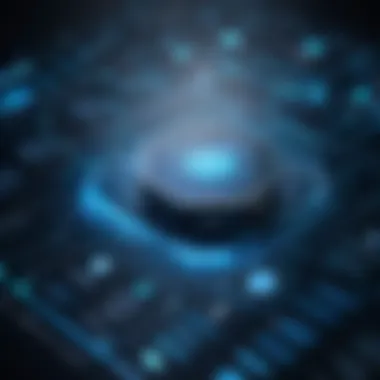
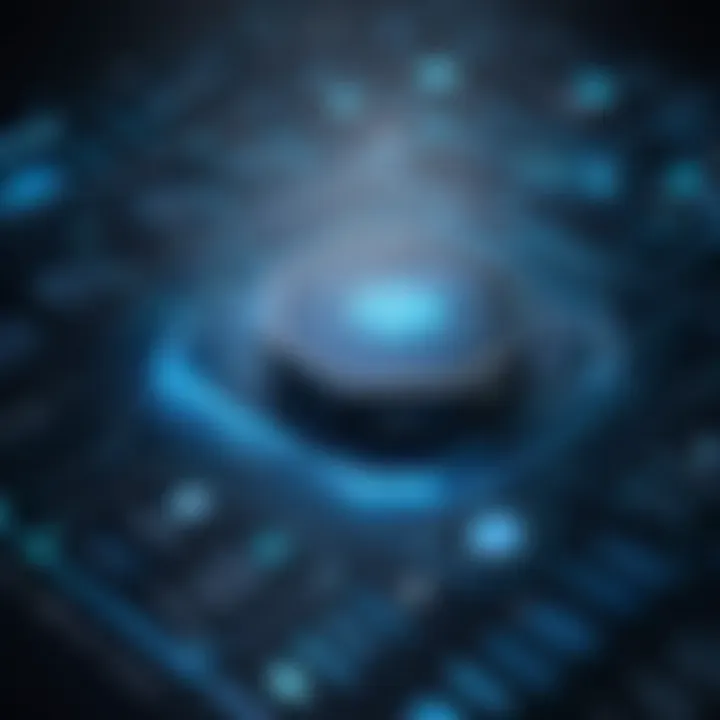
In another scenario, an educational institution opted for SmartDraw. The staff needed something straightforward, as their primary focus involved teaching rather than tech mastery. They became more efficient in creating charts for visual aids thanks to SmartDraw's easy-to-use features. One teacher stated, "I can draw a complex org chart in minutes! That means more time for my students."
These cases highlight how users can unlock the full potential of their software choices when they streamline their workflows and reduce the learning curve for team members.
User Reviews and Ratings
Feedback from users paints a vivid picture of software performance. Sites like Reddit often have threads where users spill the beans about their experiences. When surveyed, a considerable number of Lucidchart users praised its compatibility with existing platforms, while some lamented its pricing for advanced features; they felt that navigating a paywall was akin to hitting a wall.
Ratings on platforms such as Capterra or G2 also reveal trends in user satisfaction. Visio tends to receive high marks for its rich feature set but is often criticized for requiring a steep learning curve. Users frequently comment, "It's robust but feels like deciphering a foreign language without a dictionary."
Here's a snapshot of what some users are reporting:
- Lucidchart: High ratings for collaboration but mixed reviews on cost.
- Visio: Excellent capabilities but complex interface.
- SmartDraw: Praised for simplicity and quick setup, while some wished for more advanced options.
- Gliffy: Well-received for its drag-and-drop features but limited in extensibility.
Collectively, these insights serve as a treasure trove of information for decision-makers looking to guarantee a sound investment in organizational chart software. By weighing actual user experiences against their needs, organizations can better align their choices with their operational goals.
Cost Analysis and Budgeting
When considering software for creating organizational charts, cost analysis and budgeting play a crucial role. Often, the price tag is one of the first elements decision-makers evaluate. However, it’s not just about the upfront cost; it’s essential to look at the total cost of ownership (TCO) over time. This encompasses not only the software purchase or subscription expenses but also the associated costs such as training, maintenance, and updates.
Exploring Subscription Models
Many software solutions have shifted towards subscription-based pricing, which can offer flexibility. These models allow organizations to access software without the hefty initial investment that a perpetual license demands. Monthly or annual subscriptions often include automatic updates and customer support as part of the package.
- Benefits of Subscription Models:
- Lower Initial Costs: More affordable entry, especially for smaller firms.
- Scalability: As needs grow, so can the subscription tier without needing to buy new licenses.
- Continuous Updates: Always have access to the latest features and security patches which can be a big plus for IT departments.
However, it’s important to be aware that over several years, a subscription can become costlier than a one-time purchase, especially if you are in a stable organization that plans long-term.
One-Time Purchase Vs. SaaS
When weighing options between one-time purchases and Software as a Service (SaaS) solutions, organizations must consider their specific needs.
- One-Time Purchase:
A traditional model where you pay upfront and own the software indefinitely. It can be appealing due to no ongoing costs. However, the responsibility for updates and potential high costs down the line for major upgrades fall squarely on the buyer. - SaaS (Software as a Service):
This takes a different approach by hosting the software in the cloud. It typically requires ongoing payments but comes with its own set of advantages that can't be ignored.
- Pros:
- Cons:
- Long-Term Cost Efficiency: If used over several years, it may save money compared to ongoing subscriptions.
- Full Control: You control when updates occur and can utilize the software however you want after purchase.
- Higher Initial Investment: This can be a barrier for organizations on a tight budget.
- Limited Support: Post-purchase, support may not be as robust as with a subscription model.
- Pros:
- Cons:
- Accessibility: Easy access from anywhere, which is important for remote teams or multiple locations.
- Automatic Updates: Users benefit from the latest features and functionalities without interruption.
- Recurring Costs: These can add up and potentially exceed a one-time purchase over time, especially if you don’t leave the platform.
Ultimately, the choice between one-time purchase and a subscription model largely depends on your organization’s structure, financial capabilities, and future growth plans. Understanding exactly what costs are included can lead you to not just savings, but the right software decision for your organizational charting needs.
Final Recommendations
When it comes to determining the optimal software for creating organizational charts, knowing which solution fits best can feel like being stuck between a rock and a hard place. Choosing the right tool is crucial for enhancing your organization's communication and operational efficiency. Identifying the right software requires thoughtful consideration of various factors—both from a technical and practical standpoint.
Selecting the Ideal Software for Your Needs
The process of selecting software isn’t just about features; it’s also about how well the tool aligns with your specific requirements. Here are some important considerations:
- User Needs: Understand the unique needs of your team. Some may prioritize ease of use while others might focus on advanced design capabilities. Identify what features are a must-have versus those that are nice to have.
- Collaboration Requirements: If your organization thrives on collaboration, look for software that enables easy sharing and real-time editing. Lucidchart shines in this aspect due to its cloud-based structure.
- Scalability: As organizations evolve, so may their charting needs. Software should not only address current challenges but also be able to scale with your business growth.
- Integration Compatibility: Ensure your chosen software easily integrates with existing tools and platforms, whether they’re project management systems, HR software, or other solutions.
- Budget Constraints: Evaluate the total cost of ownership, which includes hidden expenses such as plugins, annual fees, and training costs. SmartDraw often finds itself favored for affordability without compromising features.
Ultimately, weigh these factors against available solutions to select the software that embodies these ideal traits.
Future Trends in Organization Chart Software
The world of organizational chart software continues to evolve, often integrating with broader trends in technology and workspace dynamics. Here’s what’s on the horizon:
- AI Integration: Artificial intelligence is poised to play a substantial role in automating chart creation. This means less manual entry and more focus on strategy for teams.
- Mobile Accessibility: As workforces become increasingly mobile, it’s essential that organizational chart software supports mobile platforms. More firms are adopting remote working strategies, necessitating a tool that functions seamlessly on smartphones and tablets.
- Enhanced Visualization: Expect a push for richer visualization tools that can incorporate dynamic data representations. Software might evolve to present information interactively, providing deeper insights at a glance.
- Collaboration Tools: The rise of remote work has marked a shift toward collaborative platforms. Features allowing team members to comment, suggest edits, or brainstorm ideas alongside the chart will likely become mainstream.
Closure
In wrapping up the discussion on the selection of optimal software for creating organizational charts, it's vital to recognize the wide-reaching implications that such tools have on organizational clarity and efficiency. A well-structured organizational chart not only visually represents hierarchies and relationships within a company but also profoundly impacts communication patterns and operational fluidity. Therefore, choosing the right software isn't just about aesthetics; it's about selecting a tool that aligns seamlessly with a company's needs and objectives.
Summarizing Key Insights
Throughout this guide, we've delved into various key points. When identifying the optimal software, consider the following:
- User Interface: A clean, intuitive layout ensures you spend more time creating and less time figuring out how to navigate the tool.
- Integration Capabilities: The ability of the software to work seamlessly with collaboration platforms and project management tools enhances productivity.
- Cost Implications: Understanding the pricing structure, including hidden costs and subscription models, is crucial. Assess whether a one-time purchase or a subscription fits best with your budget.
- Feature Set: Different platforms excel in various functionalities. Know what specific features—like real-time collaboration, data import/export options, and customization capabilities—are essential for your team.
These elements provide a framework for making an informed choice that doesn't only address current needs but is adaptable for future growth as the organization evolves.
Encouraging Informed Decision-Making
The selection process can often feel overwhelming, given the plethora of options available. However, informed decision-making stems from a clear understanding of what each software offers in relation to your unique organizational context. Before signing on the dotted line, consider actively engaging with trial versions of those products that pique your interest. This hands-on experience can illuminate how well each tool aligns with your workflow.
Furthermore, gather feedback from team members who will be frequent users of the software. Their insights could highlight features or drawbacks you might overlook on your own.
To sum up, thorough exploration and evaluation of each organization chart software's traits is paramount. This ensures not only the creation of appealing visuals but the underpinning frameworks that facilitate enhanced communications and smoother operations within your team. In the end, the right choice paves the way for more organized, efficient, and effective organizations.







