Ultimate Guide to Virtual Machine Software for Windows 10


Intro
In today's digital landscape, the demand for efficient and versatile computing solutions is ever-growing. One such solution that has gained significant traction is virtual machine software, especially tailored for Windows 10. This technology allows users to run multiple operating systems on a single physical machine, optimizing resources and providing a sandbox for testing and development.
The relevance of virtual machine software extends beyond simple emulation. Businesses can leverage these tools for various purposes including software development, system testing, and running legacy applications. Understanding the nuances of different offerings in the market helps organizations make informed decisions that align with their operational needs.
As we proceed through this guide, we will explore the crucial features and functionalities of various virtual machine solutions, compare their strengths and weaknesses, and address common user concerns. This comprehensive examination aims to shed light on how these tools can enhance IT strategies and overall business functionality.
Prolusion to Virtual Machines
Virtual machines (VMs) have become central to how we understand and use computing today. They allow a single physical machine to operate multiple operating systems and software environments simultaneously. This capability provides convenience and flexibility that doesn't exist in traditional computing setups. In this section, we will explore the fundamental aspects of virtual machines, focusing on their definition, purpose, and significance in modern computing.
Definition and Purpose
A virtual machine is essentially a software emulation of a physical computer. It runs its own operating system and applications, while sharing the underlying hardware with other VMs. This results in an efficient use of resources, maximizing the capabilities of a single machine. In practical terms, a VM operates in an isolated environment, which means that software running within a VM cannot directly interfere with the host machine or other VMs. The primary purpose of using VMs includes:
- Resource Allocation: Virtual machines enable users to allocate resources like CPU, memory, and storage dynamically.
- Testing and Development: Developers can use VMs to test software across different operating systems without needing multiple physical machines.
- Enhanced Security: VMs can create a safe space to run potentially risky applications, thereby safeguarding the host system.
- Cost Efficiency: Organizations reduce hardware costs by consolidating applications and services onto fewer physical machines.
Importance in Modern Computing
In our digital age, the role of virtual machines cannot be overstated. They provide essential support in various sectors, including IT, software development, and data analysis. The encapsulation of environments allows organizations to rapidly deploy services, test innovations, and maintain legacy applications. The significance of virtual machines can be viewed through the following lenses:
- Flexibility and Scalability: Businesses need to adapt quickly to changing demands. VMs offer an easy pathway to scale resources up or down based on current requirements.
- Cost Savings: By maximizing hardware use, organizations can reduce the total cost of ownership for their IT infrastructure. This is particularly critical for startups and small enterprises.
- Disaster Recovery: Virtual machines can be backed up and restored with ease, enhancing an organization's disaster recovery plans.
- Simplified Management: Centralized management tools for VMs streamline operations, making it easier for IT teams to monitor and maintain their systems.
"Virtual machines represent the future of computing, enabling safe, efficient, and flexible environments that drive innovation and efficiency."
Key Features of Software
Virtual machine software serves as a powerhouse for running multiple operating systems on a single physical machine. Understanding the key features of such software is essential for IT professionals, business owners, and decision-makers. The focus on certain elements can greatly influence efficiency, scalability, and overall user experience. Each feature described below can help users leverage virtualization in various operational scenarios, whether for development, testing, or enhancing security measures.
Hardware Virtualization
Hardware virtualization is fundamental to any virtual machine software. It allows the software to directly interface with the physical hardware of a host machine. This feature helps in creating a more efficient and isolated environment for guest operating systems. Without this, virtualization would operate at a reduced capability, often leading to performance bottlenecks. The direct use of resources ensures that virtual machines can take full advantage of CPU, memory, and I/O capabilities, essential for resource-intensive applications.
Benefits of hardware virtualization include:
- Enhanced performance due to less overhead.
- Improved stability and isolation between guest systems.
- Flexibility in resource allocation, allowing optimization of system resources based on workload demands.
Snapshot Capabilities
Snapshot capabilities are another significant feature that enhances the usability of virtual machines. A snapshot captures the state of a virtual machine at a specific moment. This includes the virtual disk, memory, and the current VM settings. It serves as a safeguard allowing users to revert back in case of issues. For instance, if a new software installation goes wrong, a simple revert to the previous snapshot restores functionality instead of requiring a full reinstallation.
Key advantages of snapshot features include:
- Rapid recovery from errors or crashes.
- Efficient testing of new environments without permanent changes.
- Ability to provide different setups for varied testing phases.
Network Configuration Options
Network configuration options play a crucial role in enabling virtual machines to operate effectively in a networked environment. Advanced VM software often comes with various networking options such as NAT, bridged, or host-only configurations. This flexibility allows VMs to interact with external devices or even other VMs seamlessly. A proper understanding of these options is vital for ensuring security and performance in different networking scenarios.
The various configurations offer:
- NAT (Network Address Translation): Simplifies connectivity to external networks while hiding the VM's internal structure.
- Bridged Mode: Connects the VM directly to a network, functioning as a separate entity within that network.
- Host-only Networking: Ensures that communication occurs exclusively between the host and the VM, enhancing security.
Integration with Other Software
Integration with other software can greatly extend the functionality of virtual machine solutions. Many VM platforms support plugins and APIs, allowing users to connect with tools such as cloud storage solutions, development environments, or software management systems. This integration facilitates a more cohesive workflow and streamlines processes that are crucial in business and development settings.
Benefits of integration include:
- Simplified management of virtual environments through centralized dashboards.
- Enhanced productivity by connecting different tools, automating tasks, and streamlining workflows.
- Capability to leverage cloud resources, optimizing hardware usage across multiple environments.
Top Virtual Machine Software for Windows
When considering the landscape of virtual machine software, it is essential to highlight various options available to Windows 10 users. The right choice can significantly impact functionality, performance, and ease of integration. This section aims to provide an overview of the top virtual machine software options for Windows 10, emphasizing their unique benefits and specific use cases.
VMware Workstation Player
VMware Workstation Player stands out as a robust solution ideal for users who need to run multiple operating systems on a single machine. This software allows for seamless transitions between virtual machines (VMs). One notable feature is the ability to run VMs created by VMware Fusion, enabling cross-platform compatibility. VMware Workstation Player is often preferred for its intuitive interface, which helps both inexperienced users and seasoned professionals. Security features, such as the restricted access option, add an extra layer of protection for sensitive projects.
Oracle VirtualBox
Oracle VirtualBox presents a highly versatile option for various user types. As an open-source platform, it offers great flexibility for customization. Users can create and manage multiple VMs without the need for extensive resources. With support for a wide range of guest operating systems, VirtualBox excels in environments that require diverse software testing. Its ability to create shared folders between host and guest VMs simplifies workflows. Many small businesses find its zero-cost nature appealing, making it an economical choice for budget-conscious operations.
Microsoft Hyper-V
Built directly into Windows 10 Pro and Enterprise editions, Microsoft Hyper-V is a noteworthy contender for those already integrated within the Microsoft ecosystem. This hypervisor offers solid performance, especially for enterprise applications needing extensive resources. The primary advantage is its ease of management through the Windows interface. Moreover, it supports nested virtualization, enabling users to run Hyper-V inside a VM, which is valuable for testing scenarios. Hyper-V’s structural compatibility with Windows environments makes it a preferred choice for IT departments aiming to enhance infrastructure management.

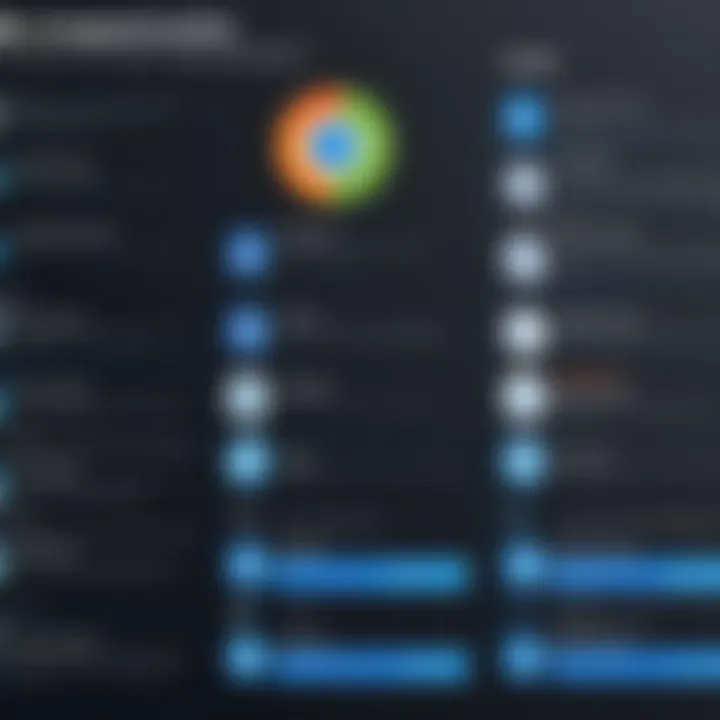
Parallels Desktop
Parallels Desktop is often highlighted for its seamless integration capabilities, especially for those who also utilize macOS. This software allows Windows applications to run smoothly alongside native Mac applications. Its unique coherence mode is a significant draw, permitting users to operate Windows apps as though they are running natively on macOS. Although Parallels targets macOS users primarily, its cross-platform functionality shows its capability on Windows as well. The ease of use paired with strong performance makes it suitable for business owners wanting to streamline their operations across platforms.
QEMU
QEMU is a powerful open-source virtual machine emulator that stands out for its flexibility and support for several architectures, unlike many competitors that are limited to x86. Its capability to emulate various hardware setups proves beneficial for testing across different environments. However, it may require more initial setup than other options. QEMU can run in user-mode or full system emulation, providing versatility for developers. Organizations looking to optimize custom hardware testing or software porting may find QEMU particularly useful. Compatibility with Libvirt allows for sophisticated VM management and monitoring solutions, enhancing its utility in complex setups.
"Choosing the right virtual machine software for your Windows 10 system can streamline your technology processes and enhance productivity."
In summary, each software option presents distinct advantages based on user needs. They cater to diverse use cases, from casual testing to robust enterprise solutions. Selecting the right virtual machine software depends on specific requirements, workload demands, and existing infrastructure.
Comparative Analysis of Software Options
The comparative analysis of virtual machine (VM) software options is crucial for anyone considering using such technology on Windows 10. With a myriad of solutions available, understanding their strengths and weaknesses helps users make informed decisions. This analysis goes beyond simple feature comparisons. It considers performance, user experience, costs, and the level of community support each option provides.
Delving into these aspects provides insights into which software is most suited for specific needs, whether they arise from business operations, development tasks, or personal projects. An informed choice can lead to better resource utilization and ultimately enhance the effectiveness of IT strategies.
Performance Metrics
Performance is a primary concern when evaluating VM software. Performance metrics encompass several factors including CPU allocation, memory usage, and disk I/O operations. Each VM software interprets resources differently, which can significantly affect how virtual machines operate. For instance, VMware Workstation Player generally demonstrates superior resource management compared to Oracle VirtualBox. Users often cite improved virtualization efficiency during resource-intensive tasks.
The typical metrics to analyze include:
- CPU performance: measured in terms of processing speed and multi-threading capabilities.
- Memory usage: how well the software manages RAM allocation between multiple VMs.
- Disk performance: impact on read/write speeds, which can influence application efficiency.
Choosing software that excels in these areas can greatly enhance user experiences, particularly for those running demanding applications or workflows.
User Interface and Experience
The user interface (UI) and user experience (UX) are critical factors. A well-designed interface can ease the VM management process and improve productivity. Microsoft Hyper-V is often praised for its integration into the Windows environment, making it more accessible for users who are familiar with Windows Server Manager. In contrast, some users find Oracle VirtualBox’s interface less intuitive but appreciate its extensive feature set once they learn to navigate it.
Key elements for consideration include:
- Ease of navigation: how quickly a user can find and utilize features.
- Customization options: users often prefer significant customization to adapt the interface to their preferences.
- Accessibility of documentation: an intuitive UI supported by clear documentation enhances the overall experience.
Ultimately, the best interface suits the user's workflow, minimizing friction while maximizing productivity.
Pricing Structures
Pricing structures greatly influence the choice of VM software, especially for businesses where budget adherence is crucial. Solutions like VMware Workstation Pro tend to come with higher licensing fees. In contrast, Oracle VirtualBox is free and open-source, which provides a cost-effective option for many developers and small businesses.
When assessing software pricing, consider the following aspects:
- License type: whether it’s subscription-based or a one-time purchase can heavily impact long-term costs.
- Feature availability: some advanced features may only be accessible with higher-tier licenses.
- Cost-benefit analysis: weighing the costs against the productivity gains derived from software usability and features is essential.
Finding a balance between price and necessary features is key to making the right investment.
Support and Community Resources
Support and community resources play a crucial role in the usability of virtual machine software. Software with robust community support, such as VMware and VirtualBox, offers extensive forums and user groups. These platforms provide a wealth of shared knowledge that can help users troubleshoot issues effectively. Alternatively, options like Microsoft Hyper-V may have more formal support through Microsoft, which is beneficial for enterprise environments but may not be as responsive or communal.
Consider the following when evaluating support options:
- Availability of documentation: user manuals, online tutorials, and knowledge bases are invaluable resources.
- User community: the size and activity level of user forums can significantly impact new users’ learning curves.
- Direct support options: access to technical support enhances users’ ability to resolve issues quickly which can affect uptime and productivity.
A strong support structure mitigates the risks associated with VM implementations, facilitating smoother transitions and ongoing operations.
Understanding the comparative aspects of VM software options is essential for users aiming to leverage virtualization effectively in their environments. This analysis provides clarity to weigh the merits of each option based on specific operational needs.
Installation and Setup
The Installation and Setup process for virtual machine software is crucial for ensuring that users can effectively use the tools available. Proper installation affects performance, security, and overall user experience. A well-configured virtual machine facilitates smooth operation and minimizes complications later on. Additionally, understanding the system requirements, installation process, and initial settings can save valuable time and resources.
System Requirements
Before installing virtual machine software, it's essential to check the system requirements. Each software solution has specific needs concerning hardware and operating system support. The most common requirements include:
- Processor: A multi-core processor is recommended for better performance. Some programs may require Intel VT-x or AMD-V support for full functionality.
- RAM: At least 4GB of RAM is typically recommended, though more memory enhances performance, particularly when running multiple virtual machines.
- Disk Space: Sufficient disk space is necessary to accommodate the software and virtual machines themselves. Depending on VM usage, 20GB or more is often needed.
- Operating System: The host computer must run a compatible version of Windows 10. Check the specific software documentation for any additional compatibility requirements.
Meeting these system specifications ensures smooth operation and a more enjoyable user experience in managing virtual environments.
Step-by-Step Installation Guide
Installing virtual machine software can be straightforward if done correctly. Here’s a simple step-by-step guide:
- Download the Software: Visit the official website for the software of choice, for instance, VMware Workstation or Oracle VirtualBox, and download the installer suitable for Windows 10.
- Prepare Your System: Close unnecessary applications to free up resources and ensure a clean installation.
- Run the Installer: Locate the downloaded file and double-click it to run the installation process.
- Follow the Prompts: The installer will guide through necessary steps, including agreeing to terms and selecting installation options. You can choose the default settings for most users.
- Complete Installation: Once the installation completes, you may need to restart your computer.
Following these steps will have the virtual machine software installed correctly and ready for use.


Initial Configuration Settings
Configuring the virtual machine after installation is vital to tailor it according to the user’s needs. Some important initial settings include:
- Creating a New Virtual Machine: Use the provided wizard to set up a new virtual machine. This generally involves specifying the operating system and its version.
- Resource Allocation: Assign CPU cores and RAM based on the demands of the applications you plan to run. Balancing resource allocation ensures efficient operation without straining the host system.
- Disk Configuration: Choose between dynamically allocated or fixed-size virtual disks. Dynamic allocation saves space but may impact performance during high usage.
- Network Setup: Establish how the VM will connect to the internet and local networks, adjusting settings as necessary.
Proper initial configuration maximizes performance and usability, ensuring that the virtual environment operates seamlessly from the start.
Common Use Cases for Software
Understanding the common use cases for virtual machine software is crucial for professionals who want to optimize their IT infrastructure. Various scenarios benefit significantly from the flexibility and isolation provided by VMs. This discussion will delve into these practical applications, helping readers recognize how virtual machines can address specific operational requirements.
Development and Testing Environments
Virtual machines serve as ideal environments for software development and testing. Developers can create multiple VMs, each configured with different operating systems and software versions. This flexibility allows for rigorous testing across various platforms without requiring separate physical devices.
Benefits of using VMs in development include:
- Isolation: Each virtual machine operates independently. If one VM encounters an error or issue, others remain unaffected. This characteristic is especially useful during testing phases.
- Resource Efficiency: Running multiple operating environments on a single hardware unit saves resources. Development teams do not need several physical machines.
- Snapshots and Rollbacks: Developers can take snapshots of a VM at any time. If a testing scenario goes awry, they can quickly revert to a previous state, facilitating faster debugging.
Running Legacy Applications
Another common use case for virtual machine software is running legacy applications. Many businesses still rely on older software that may not be compatible with current operating systems. VMs allow users to emulate the environment necessary for such applications to function effectively.
Key advantages of this approach are:
- Compatibility: Old software often works seamlessly within its assumed environment, safeguarding it from compatibility issues.
- Cost-Effectiveness: Using VMs instead of maintaining old hardware is often less costly. Companies do not have to invest in redoing their IT infrastructure.
- Security: Running legacy applications in a VM creates a protective barrier around the main operating system, reducing risks associated with vulnerabilities that may exist in older software.
Sandboxing for Security
Security is a vital consideration for any organization. Virtual machines can provide a sandbox environment that enhances security testing and practices. This setup allows users to safely evaluate applications or files without risking the integrity of their main systems.
The importance of sandboxing includes:
- Containment: Malicious software can be executed within a VM without affecting the host machine. This containment helps in identifying and neutralizing threats more effectively.
- Controlled Environment: Testing suspicious files or applications in a VM provides a controlled atmosphere where consequences can be managed.
- Enhanced Analysis: Security teams can study malware behavior within a VM, gaining insights into potential vulnerabilities and how to reinforce defenses.
In summary, the identified use cases showcase the versatility and practicality of virtual machines. Each scenario—the development environment, supporting legacy applications, and providing a secure sandbox—illustrates how VM software can be a strategic asset in diverse professional settings.
Performance Optimization Techniques
Performance optimization techniques are crucial when managing virtual machine (VM) software. Ensuring that VMs operate efficiently is paramount, especially in environments where resources are limited. Optimized performance enhances not only the user experience but also the overall productivity of systems dependent on virtual machines.
Effective performance optimization can lead to significant cost savings and improved operational efficiency. When resources, such as CPU, memory, and storage, are properly allocated, the virtual environment can function at its best. Thus, the following subsections will offer insights into adjusting resource allocation, utilizing storage options, and implementing VM tools—all of which play key roles in performance enhancement.
Adjusting Resource Allocation
Resource allocation is a fundamental aspect of VM management. It involves distributing the physical resources of a host machine among multiple virtual machines. This practice is vital because improper allocation can lead to underutilization or overloading of resources.
To optimize performance, it is essential to allocate CPU and memory wisely. For example, if multiple VMs run simultaneously, excessive allocation to one VM can starve others, causing slowdowns. Mutual dependency of applications also requires careful consideration of how resources are managed. Understanding the needs of specific applications can help determine the right allocation.
- Monitoring Usage: Regularly monitor resource usage through built-in tools in VMware, Hyper-V, or other platforms. This allows adjustments to be made in real-time if certain VMs need more resources while others can afford to decrease their share.
- Dynamic Allocation: Some platforms allow for dynamic allocation. This means VMs can receive more resources during peak times and scale down during quieter periods. This approach caters to fluctuating workloads, thus optimizing the overall performance.
Utilizing Storage Options
Storage performance directly affects the speed and efficiency of virtual machines. Utilizing various storage options can be beneficial in hosting VMs. There are several strategies to consider.
- SSD versus HDD: Solid State Drives (SSDs) are significantly faster than traditional Hard Disk Drives (HDDs). Using SSDs for VMs can decrease boot times and speed up data retrieval processes.
- Storage Tiering: By using tiered storage solutions, essential VMs can benefit from faster storage, while less critical data can be stored on slower media. This smart approach enhances performance without incurring additional costs.
- Snapshot Management: Keeping too many snapshots can consume considerable storage space and slow down VMs. Regular cleanup of old snapshots can enhance performance and minimize time lags during operations.
Implementing Tools
Virtual Machine tools play a significant role in improving the interaction between virtual machines and their host systems. Each virtualization platform provides tools designed to enhance performance, manage resources better, and facilitate seamless guest operations.
- VMware Tools: For VMware users, installing VMware Tools optimizes VM performance by increasing graphics performance and improving sound quality. It also streamlines communication between host and guest operating systems.
- Integration Services in Hyper-V: Hyper-V provides Integration Services that improve the performance of guest OSes. This includes better synchronization and enhanced processing capabilities, allowing for effective resource management.
- Additional Tools: Various third-party tools can also assist in optimizing performance. For instance, tools that monitor resource consumption and provide insights on usage patterns can help administrators make informed decisions regarding resource allocation.
Implementing such tools not only ensures better performance but also lessens administrative overhead, allowing IT professionals to focus on other important tasks.
"Performance optimization is not just about adding resources; it's about understanding and managing dependencies and workflows efficiently."
By focusing on these optimization techniques, organizations can achieve smoother operations, improved productivity, and significant cost benefits in their virtual environments.
Security Considerations
In a world where cyber threats are continually evolving, security considerations in virtual machine software cannot be overlooked. When organizations use VMs, they must implement robust security measures to protect sensitive data and maintain operational integrity. Virtual machines can be as vulnerable as physical machines, if not more so, due to their interconnected nature.
By understanding the potential risks associated with virtualization, IT leaders can adopt strategies that mitigate vulnerabilities. This proactive approach not only safeguards organizational assets but also ensures compliance with industry regulations.
Protecting Virtual Machines
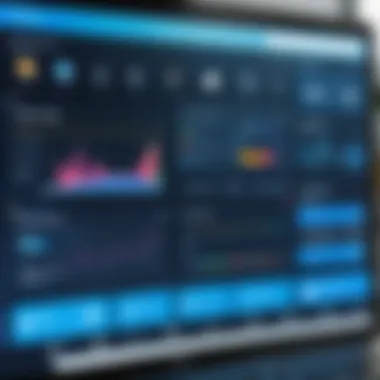
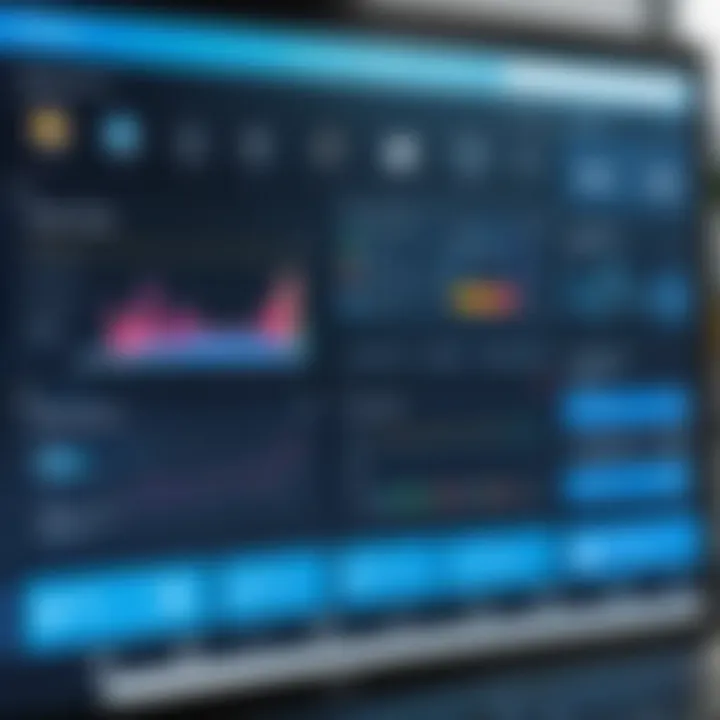
To effectively protect virtual machines, organizations should consider multiple layers of security. This includes firewall configurations, antivirus software, and intrusion detection systems tailored specifically for the virtual environment. Regular updates to the hypervisor and VM applications are crucial to defense against known vulnerabilities. Failing to maintain these updates can expose VMs to exploitation.
Another significant aspect is the principle of least privilege. Restricting permissions allows only necessary access to users, reducing the potential for unauthorized alterations or breaches. Moreover, implementing network segmentation can further enhance security, isolating virtual machines to prevent lateral movement by malicious actors.
Here are some methods to protect virtual machines:
- Use of strong authentication for access controls.
- Employ encryption to secure data at rest and in transit.
- Regular backups to recover quickly from any data loss events.
By focusing on these protective measures, businesses can create a resilient virtual environment that minimizes risk and enhances overall security.
Best Practices for Data Integrity
Ensuring data integrity within virtual machines is paramount. Data corruption or loss can arise from various factors including malware, human error, or hardware failure. Organizations need to adopt best practices that foster reliability and availability of data.
One key practice is regular data backups. Backups should be scheduled periodically, ensuring that the latest versions of virtual machines and their associated data are preserved. It is also advisable to keep backups in different locations to mitigate the risk of data loss.
Another important aspect of maintaining data integrity is verifying the integrity of virtual disk files. Utilizing checksums or hashes can help determine whether data has been altered or corrupted unexpectedly. Implementing tools that monitor the health of virtual machines can assist in identifying potential issues before they escalate.
Furthermore, establishing a clear data management policy is beneficial. This policy should outline procedures for handling data, including how to address data breaches or integrity issues. Train employees regularly to recognize and report anomalies.
In summary, prioritizing security considerations not only protects virtual machines but also preserves data integrity. By adopting a proactive methodology, organizations can create a fortified virtual environment.
Troubleshooting Common Issues
Troubleshooting common issues that arise in virtual machine environments is essential for maintaining smooth operation and ensuring user satisfaction. Problems can arise due to various factors, including configuration errors, resource allocation, or networking issues. Addressing these challenges promptly minimizes downtime and maintains productivity. By understanding the common pitfalls, users can enhance their troubleshooting skills, contributing to better system reliability.
Performance Bottlenecks
Performance bottlenecks are one of the more distressing issues users encounter with virtual machines. These can manifest in various ways, such as slow application responses or delayed system operations.
To identify performance bottlenecks, start by monitoring resource usage on both the host and the virtual machine. Common indicators of poor performance include high CPU utilization, inadequate memory allocation, and overly taxed disk I/O operations. Here are some strategies for addressing these bottlenecks:
- Resource Adjustment: Ensure the VM has enough resources allocated. Increasing allocated CPU cores and RAM can help.
- Disk Optimization: Consider implementing SSD storage for faster data access. If possible, keep non-essential files off the VM to improve performance.
- Monitoring Tools: Use tools like Windows Performance Monitor to keep tabs on performance metrics.
By regularly checking these factors, users can efficiently identify and rectify issues that hinder the virtual machine’s performance.
Network Connectivity Problems
Network connectivity problems can severely restrict the effectiveness of virtual machines. Issues may occur due to misconfigurations, firewall settings, or physical network problems. Understanding how to optimize and troubleshoot network configurations is crucial for IT professionals.
Here are some common causes of connectivity issues with virtual machines:
- Network Adapter Configuration: Ensure that the network adapter is set up correctly in the VM settings. Bridged networking allows communication with the external network, while NAT provides network access through the host.
- Firewall Settings: Firewalls can block necessary traffic. Check firewall configurations on both the host and guest OS to ensure required ports are open.
- Physical Network Issues: Sometimes, the problem lies with the physical network itself. Check cables, switches, and overall network health.
To resolve connectivity issues, follow a structured approach to diagnose each potential factor. Keeping your network configuration rules and protocols in check can result in better virtual machine performance.
Future Trends in Virtual Machine Technology
The landscape of virtual machine technology is continuously evolving. As organizations embrace more sophisticated IT strategies, understanding the future trends in virtual machine software becomes essential. These trends not only reflect the advancements in technology but also highlight the shifting needs and preferences of users.
Among significant trends, you will find increased automation, enhanced security measures, and integration with cloud platforms. These evolution points allow businesses to optimize their operations and better manage resources.
By being informed about these changes, decision-makers can adapt their strategies and implement solutions that serve their unique organizational needs.
Emerging Technologies and Innovations
Emerging technologies are reshaping the virtual machine sector. The growth of cloud computing has accelerated the development of VM technologies. There is a rising preference for cloud-based virtual machines. This allows users to access their virtual environments from anywhere, fostering flexibility and scalability. Organizations can benefit from the cost-effectiveness of only paying for the resources they utilize.
Moreover, innovations like containerization are gaining traction. Technologies such as Docker and Kubernetes allow for efficient deployment of applications. Unlike traditional virtual machines, containers share the host operating system while ensuring isolation. This leads to lower overhead and faster response times. As more businesses adopt these models, it is crucial to keep pace with these advancements.
"The integration of innovative technologies with virtual machines opens doors to new operational efficiencies and capabilities."
The Role of AI in Management
Artificial Intelligence plays a pivotal role in enhancing virtual machine management. AI-driven analytics tools can monitor performance metrics in real-time. This helps in identifying issues before they become critical. For instance, AI can optimize resource allocation based on predictive analysis, saving time for IT teams and increasing performance.
AI can also assist in automating routine tasks within virtual machines. This includes setting up new virtual environments, conducting system updates, and even troubleshooting common issues. By minimizing manual intervention, organizations can focus on more strategic initiatives. The combination of AI and virtual machine technology has the potential to improve both efficiency and reliability within IT environments.
Culmination
The conclusion of this comprehensive guide serves to encapsulate the vital insights gleaned from a detailed examination of virtual machine software for Windows 10. Understanding the importance of virtual machines is essential for today’s technological landscape, where efficiency and flexibility are paramount. This section synthesizes the key components discussed throughout the article, emphasizing their relevance to business decision-making and IT management.
Summation of Key Points
In reviewing the guide, several fundamental points emerge:
- Definition and Purpose: Virtual machines allow multiple operating systems to run on a single physical machine, effectively utilizing hardware resources.
- Key Features: Hardware virtualization, snapshot capabilities, and robust network configurations enhance developer and user experiences.
- Comparative Analysis: Options like VMware Workstation Player and Oracle VirtualBox differ in performance metrics and user interface design, offering unique advantages suited to varying needs.
- Installation and Configuration: Proper setup and optimization are crucial for achieving the best performance from chosen VM software.
- Common Use Cases: Utilizing VMs for development, testing, and security sandboxing demonstrates their versatility.
- Future Trends: As technology advances, trends such as AI in VM management are shaping the future landscape, making it vital to stay informed.
This summary highlights how embracing virtualization strategies can significantly influence efficiency in IT operations and overall business adaptability.
Final Recommendations
Based on the insights from this guide, the following recommendations are crucial for IT professionals and business owners:
- Assess Organizational Needs: Evaluate your specific requirements before selecting a VM solution. Consider the types of tasks you plan to perform and the necessary resources.
- Invest in Training: Adequate understanding of chosen software will maximize its potential. Training programs or community resources can be valuable.
- Prioritize Security: Ensuring the protection of virtual environments should be a primary consideration. Implement best practices for data integrity to safeguard your operations.
- Stay Updated: Regularly follow advancements in virtualization technology. Being well-informed will equip stakeholders to exploit new features and improvements effectively.
- Engage with Community: Join forums or online groups related to virtualization, such as those found on Reddit or Facebook. Engaging with a community can provide support and additional insights.







