Harnessing Excel's Potential in Business Operations
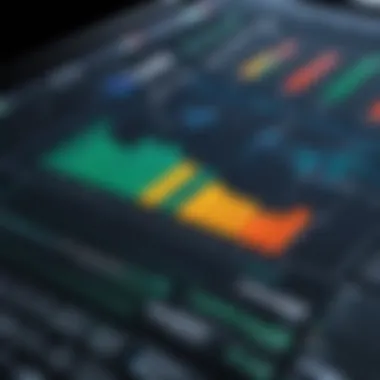

Intro
In today’s fast-paced business landscape, tools that enhance productivity are incomparable. Windows Excel stands out as an essential software, widely embraced by businesses of all sizes. Its versatility allows for numerous applications, be it in data analysis or project management. This article seeks to explore the myriad functionalities and features within Excel that empower business operations.
Despite being perceived as a mere spreadsheet application, Excel is much more than that. It can handle complex calculations, offer sophisticated data visualization, and allow for detailed reporting. As we navigate this discussion, it will become clear how embedded Excel has become in the workflows of countless professionals around the globe. Understanding this tool’s capabilities can pave the way for enhanced efficiency and informed decision-making.
"Excel isn’t just a file you open; it’s a world of potential waiting to be unlocked."
Features Overview
When it comes to utilizing Excel for business applications, it’s crucial to understand its core features. A thorough grasp of what Excel offers allows users to maximize its potential.
Key Functionalities
- Data Analysis: From simple data entry to intricate analysis, Excel proves effective in handling vast sets of information.
- Visualization Tools: Communicating data insights is vital. Excel provides tools like charts and graphs, which can convert figures into visual representations for better understanding.
- Formulas and Functions: The power of Excel shines through its potent formulas. Performing calculations, whether basic or advanced, becomes second nature.
- Collaboration Features: In the age of remote work, collaboration is key. Excel supports real-time sharing and editing.
- Functions such as VLOOKUP and INDEX-MATCH can help locate data points swiftly.
- Pivot tables allow users to summarize large data sets efficiently.
- Bar charts, pie charts, and scatter plots serve unique purposes and improve presentations.
- Users can design complex financial models or budgets using simple cell references.
- With cloud integration, team members can work together seamlessly, regardless of their physical location.
Integration Capabilities
The ability of Excel to integrate with other software is another key factor for its prominence in business environments:
- Third-party Applications: Programs like Microsoft Power BI enhance Excel by providing advanced analytics and deeper insights.
- APIs and Add-ins: Excel supports various APIs and add-ins, allowing businesses to customize functionalities according to their needs.
- Data Import/Export: Excel can easily import or export data from databases and other applications, simplifying the transfer process for analysts and managers alike.
Windows Excel Overview
Understanding the role of Windows Excel in today's business landscape is utterly essential. Excel is not just a number-crunching tool; it has evolved into a multifaceted application that supports various business functions. Its significance cannot be overstated, as it empowers users to perform complex analyses with relative ease, enabling better decision-making, effective project management, and insightful data visualization.
The benefits are as wide as they are deep. Businesses leverage Excel to handle massive datasets, which can be confusing at times. Gone are the days of pen and paper—having a platform like Excel means that you can sort, filter, and manipulate data without breaking a sweat. This is a lifesaver for many, considering how time is money in the corporate world. Additionally, the ability to automate repetitive tasks through macros has the potential to dramatically cut down time spent on mundane activities.
Prelims to Windows Excel
Excel's journey began in the 1980s. Originally designed as a spreadsheet program, it has metamorphosed into something far more comprehensive. It's now a powerhouse of features that allows businesses to not only perform calculations but also to model financial forecasts, analyze trends, and visualize data in ways that were unimaginable just a few decades ago.
Each new version brings enhancements that cater to a constantly evolving workforce. This indicates that Excel is not just trying to keep up with satiating existing demands; it aims to stay ahead of the curve, introducing features that improve work efficiency across numerous industry sectors.
Historical Development
The historical evolution of Windows Excel is intrinsically linked to the broader context of personal computing. When Excel was first released by Microsoft in 1985, it was revolutionary. Users were quickly drawn to its graphical user interface and functional capabilities, a huge departure from the command line tools of that time. Over the years, significant events like the launch of Excel for Windows in 1987 and subsequent updates to incorporate advanced features like Pivot Tables in 1991 marked key milestones in its evolution.
As technology advanced, Excel adapted by integrating data analysis functionalities, which have only grown more sophisticated with the integration of artificial intelligence and machine learning principles in the more recent updates. This consistent evolution has secured its position as a staple in the business tools repertoire.
"Excel is more than just numbers; it's the backbone of data analysis for countless organizations."
Through its long history, Windows Excel has proven its adaptability and relevance, continuously influencing how business people handle tasks ranging from simple record-keeping to complex predictive modeling. To understand Excel fully, one must appreciate its journey—how it learned from user feedback, technological shifts, and the demands of a rapidly changing business environment.
Core Features of Windows Excel
Windows Excel stands as a cornerstone in the toolbox of any business professional. Its core features are not merely functional; they are transformative. Understanding these features can lead to enhanced productivity, more informed decision-making, and ultimately, greater success. This section delves into four pivotal features that highlight Excel's versatility: spreadsheets and workbooks, formulas and functions, data visualization tools, and pivot tables alongside data analysis.
Spreadsheets and Workbooks
At the heart of Excel lies the spreadsheet. A spreadsheet is more than just a grid filled with numbers; it’s a dynamic environment designed to facilitate the organization and manipulation of data. Each workbook in Excel can support multiple spreadsheets, allowing users to categorize distinct sets of information effectively. For instance, in a financial institution, one workbook might contain separate sheets for budget forecasts, sales reports, and expense tracking. This structure not only promotes organization but also aids in multitasking—and let’s face it, who doesn’t need that in today’s fast-paced business landscape?
"The workbook is where data comes to life, allowing for a comprehensive view across multiple spreadsheets, helping users make decisions with a panoramic perspective."
Formulas and Functions
Formulas are arguably the lifeblood of Excel—these formulas allow for real-time calculations and data manipulation to occur at the click of a button. Whether it’s simply summing a column of numbers or applying complex financial formulas like Net Present Value, understanding how to construct formulas can be a game changer. Functions—think of them as pre-set formulas—offer added efficiency and allow users to tackle tasks that would take ages if done manually.
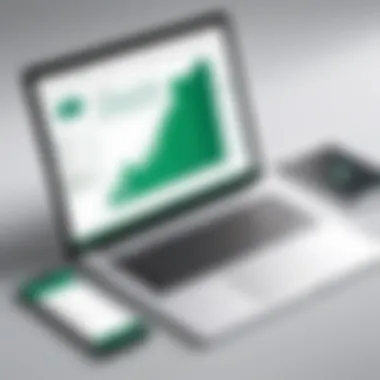
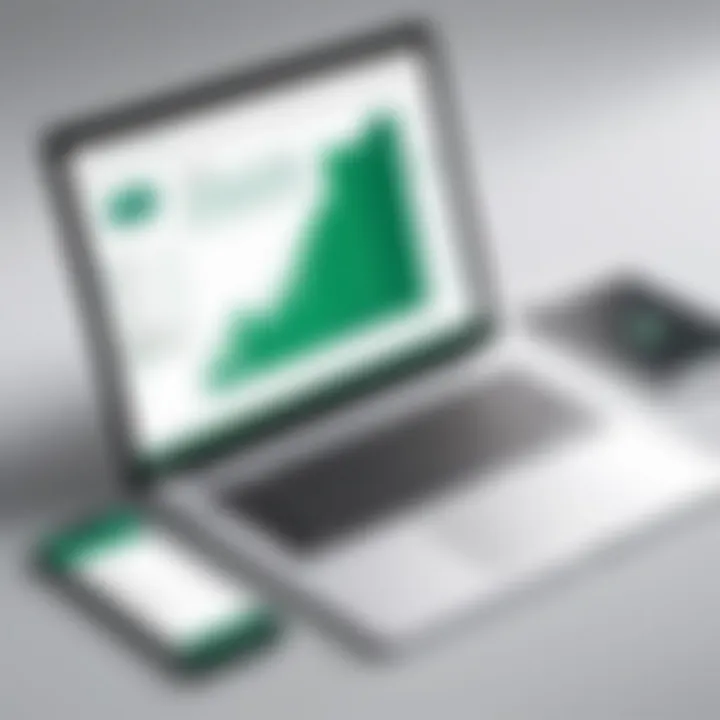
Using functions like VLOOKUP or IF statements can enhance decision making. Consider a sales team that needs to analyze performance against targets: formulas can automatically pull this data, allowing for swifter evaluations and strategic discussions.
Data Visualization Tools
Data isn’t static, and neither should be the way it’s presented. Excel’s data visualization tools—such as charts, graphs, and conditional formatting—enable users to translate raw data into visually appealing insights. These tools can be particularly invaluable during presentations or stakeholder meetings. Imagine laying out trends in sales over the last quarter; a well-constructed bar chart can communicate those shifts much more effectively than a table full of numbers.
Here’s a quick list of key visualization tools:
- Charts: Column, Pie, Line - each serves a specific purpose in data highlighting.
- Conditional Formatting: This tool can help identify variances in large datasets by emphasizing key figures.
- Sparklines: These little charts within a cell can provide quick trends in data.
By harnessing these visualization capabilities, businesses can foster a more data-driven culture.
Pivot Tables and Data Analysis
Pivot tables are one of the most powerful features in Excel. They can turn seemingly chaotic datasets into organized information that is easy to manipulate. With just a few clicks, you can summarize large data sets, allowing for quick comparisons and deep dives into specifics. A marketing department analyzing customer feedback over multiple campaigns could employ pivot tables to identify patterns and correlations in behaviors—providing actionable insights in a fraction of the time.
The strength of pivot tables lies not only in summarizing data but also in how they can be adjusted on-the-fly to answer ever-evolving business questions. They allow users to slice and dice information, enabling a granular analysis that drives informed decision-making.
In essence, by mastering these core features of Excel, users do not just enhance their skills; they unlock a new realm of possibilities in data handling, organization, and presentation—turning Excel into more than a tool, but a strategic ally in the business world.
Business Applications of Excel
Windows Excel serves as a backbone for numerous business functions, acting as more than just a number-crunching tool. Its immense flexibility allows it to fit various needs, from simple data entry to complex financial forecasting. Businesses across sectors rely on Excel to streamline their processes, improve accuracy, and enhance their data-driven decision making. Its wide acceptance means employees in various roles can use it effectively, fostering collaboration and reducing the learning curve when onboarding new team members or departments.
Here’s a quick glimpse of what everyone finds valuable about Excel in a business context:
- Cost-effective: Often, licenses are part of existing software suites.
- User-friendly: Features an intuitive interface, facilitating ease of use.
- Highly versatile: Adapts to diverse business needs here and now.
- Extensive support: A wealth of tutorials and forums available online.
In this section, we will look into three essential business applications of Excel: Financial Modeling, Project Management, and Data Management and Reporting.
Financial Modeling
Financial modeling with Excel is akin to building a well-crafted blueprint for a skyscraper. It allows businesses to project future financial results based on historical data and various scenarios. These models help firms in budgeting, forecasting, and investment analysis, guiding decision-makers through the economic maze.
Creating a financial model often involves:
- Setting up assumptions based on reliable historical data.
- Utilizing formulas and functions for accurate calculations.
- Employing various charts and graphs to visualize trends.
A common formula you might use could look like this:
This formula provides a net present value, crucial for understanding the potential profitability of projects or investments.
The real magic happens when sensitivity analysis is performed, allowing decision-makers to adjust input variables and see how outcomes change. This empowers stakeholders to grasp risks and potential rewards adequately.
Project Management
When it comes to project management, Excel really shines. It can be tailored to create project timelines, allocate resources, and monitor progress. The view isn't just a straightforward list; Excel helps keep the project on track by using Gantt charts and task lists for effective scheduling.
Some project management functionalities include:
- Task assignment: You can earmark tasks to team members to track who’s doing what.
- Progress tracking: By updating statuses, users can visualize how close they are to completion.
- Budget tracking: Keeping an eye on costs by comparing budgeted versus actual expenses.
For instance, you can use conditional formatting to color-code tasks. If a task is overdue, it might be red, keeping the timeline in sharp focus.
Data Management and Reporting
Effective data management is the bedrock of any successful organization. Excel allows businesses to not only store data but also analyze and report it effectively. With structured data sheets, users can filter and sort vast amounts of information easily. Thus, decision-makers can derive insights quickly without getting bogged down in extraneous details.
To enhance reporting capabilities:
- Leverage pivot tables for summarizing large datasets.
- Implement charts for visual representation of trends, making it easier to grasp.
- Regularly clean the data by removing duplicates or irrelevant entries.
When presenting information, clarity is king. Thus, Excel's reporting tools support high-quality presentations, essential for board meetings or project updates.
"Excel isn't just a program; it’s a toolkit for insights and strategic growth."
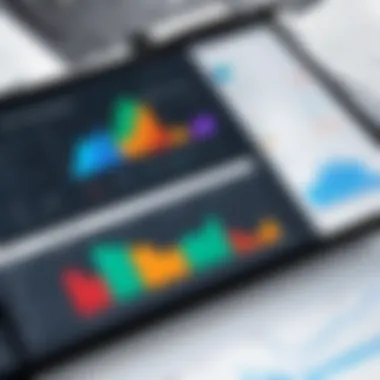
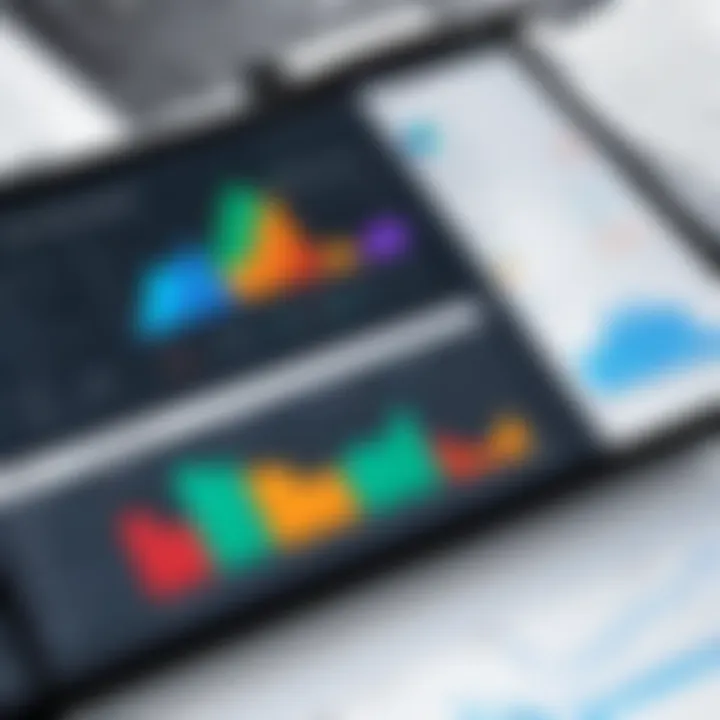
Each of these applications provides substantial benefits to businesses, converting raw data into actionable strategies. The myriad functionalities make Excel a critical asset, ensuring that companies remain agile and informed.
Advanced Functionalities
When it comes to advanced functionalities, Windows Excel shines as not just a spreadsheet application but a multifaceted powerhouse for various complex tasks in business. Using these capabilities, organizations can enhance efficiency, boost productivity, and streamline processes. As businesses grapple with enormous amounts of data, the advanced tools within Excel become essential assets. They allow users to automate tasks, transform data from raw to refined, and seamlessly integrate with other software tools, facilitating a robust digital ecosystem.
Macros and Automation
In the fast-paced world of business, time is often of the essence. This is where macros and automation come into play. Macros are sequences of instructions that can be recorded and replayed, allowing users to perform repetitive tasks with just a click or a keyboard shortcut. For example, instead of manually formatting a report every month, a user can record a macro that applies the desired formatting with precision and speed.
Advantages of using macros include:
- Time-saving: Reduce the hours spent on routine tasks.
- Consistency: Ensure uniformity in operations, minimizing errors caused by manual work.
- Enhanced productivity: Free up employees to focus on higher-value activities, driving growth.
To create a macro, one can use the built-in macro recorder or write code in Visual Basic for Applications (VBA). While VBA coding may look daunting at first, it opens a world of customization—it allows skilled users to tailor every aspect of the macro. Below is a simple example of a VBA code snippet that creates a macro to automate a basic data entry process:
By harnessing the power of macros, businesses can drastically improve their operational efficiency, leading to significant cost savings over time.
Power Query and Data Transformation
As the name suggests, Power Query is all about transforming data. In an environment where accurate reporting hinges on clean data, Power Query integrates functionality for importing, transforming, and cleaning data from various sources. Users can gather data from databases, online services, and other files, consolidating them into one coherent workbook.
One notable advantage is the user-friendly interface that allows users to perform complex data manipulations without needing extensive coding knowledge. This makes it accessible to various team members, not just IT staff.
The transformation process can involve a variety of functions such as:
- Merging tables from different sources.
- Filtering data based on specific criteria.
- Pivoting or Unpivoting data formats.
Power Query’s intuitive step-by-step guidance helps users keep track of the changes made, ensuring clarity and reproducibility. By leveraging this tool, businesses can not only streamline their data management processes but also gain deeper insights from the transformed data, ultimately driving better decision-making.
Integration with Other Software
In a world where no software exists in isolation, the ability of Excel to integrate with other applications is vital. From integrating with Microsoft Power BI for advanced data visualizations to connecting with cloud-based tools, the potential exponentially increases when Excel is part of a larger software ecosystem.
Certain integrations are particularly beneficial, such as:
- Customer Relationship Management (CRM) software: Sync sales data to track customer interactions and sales pipelines.
- Enterprise Resource Planning (ERP) systems: Access real-time business metrics, streamlining operations across departments.
- Data visualization tools: Export data into tools like Tableau or Qlik for enhanced analytics capabilities.
"The interoperability of Excel with various software platforms makes it a truly essential tool in the modern business landscape."
Ultimately, these integrations allow users to manage their workflows more effectively, make data-driven decisions, and respond swiftly to changing market demands. As Excel continues to evolve, its ability to connect with other applications will undoubtedly play a key role in shaping its future in the business domain.
Common Challenges in Using Excel
When it comes to using Windows Excel for business purposes, it’s not all sunshine and rainbows. While Excel is a powerful tool, it’s not without its obstacles. Recognizing these challenges is crucial for anyone looking to harness its capabilities effectively. By acknowledging potential pitfalls—like data integrity issues, performance limitations, and user error—you equip yourself not only to navigate but also to mitigate these common headaches. Understanding these challenges can ultimately lead to smarter, more efficient use of Excel.
Data Integrity Issues
Data integrity is a term that resonates heavily in the realm of data management. In Excel, where data manipulation is a daily routine, maintaining accuracy and consistency is paramount. A simple typo can lead to skewed analysis, which in turn can affect business decisions.
Excel allows considerable freedom in data entry, which is a double-edged sword. Users often input data without constraints, leading to inconsistencies. For instance, consider a sales data sheet where one user inputs a date in MM/DD/YYYY format while another opts for DD/MM/YYYY. These discrepancies can snowball into larger issues down the line.
To enhance data integrity, consider the following practices:
- Data Validation Rules: Set up rules that restrict data entry to specific types or formats. This simple feature can prevent errors before they happen.
- Regular Audits: Conduct frequent checks on data entries to catch any anomalies. Spotting mistakes early can save you time and effort.
- Training and User Guidelines: Provide training sessions for employees on data entry best practices. Developing a culture of diligence around data entry is essential.
Performance Limitations
Every tool has its limitations and Excel is no exception. When dealing with extensive datasets, users often notice performance lagging or processing issues. Excel has a maximum row limit that, while quite high, may still be restrictive for some businesses.
Moreover, complex calculations—especially those involving multiple sheets—can lead to slow performance or even crashing. This becomes particularly frustrating during busy periods, when time is of the essence.
To optimize performance, consider:
- Breaking Down Large Files: Instead of having one massive workbook, split data into multiple, smaller files that can be referenced later. This keeps things manageable.
- Utilizing Efficient Formulas: Refrain from overusing volatile functions, which can slow down recalculations. Using more efficient functions could make a substantial difference.
- Hardware Considerations: Ensure that the machine used for processing is adequately equipped. A computer with better RAM can handle larger files more effectively.
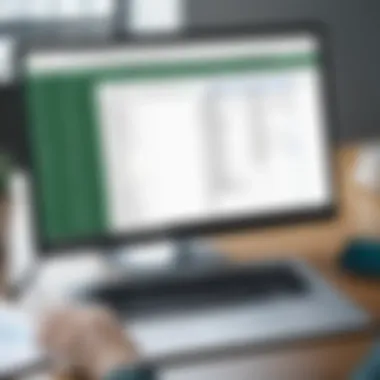
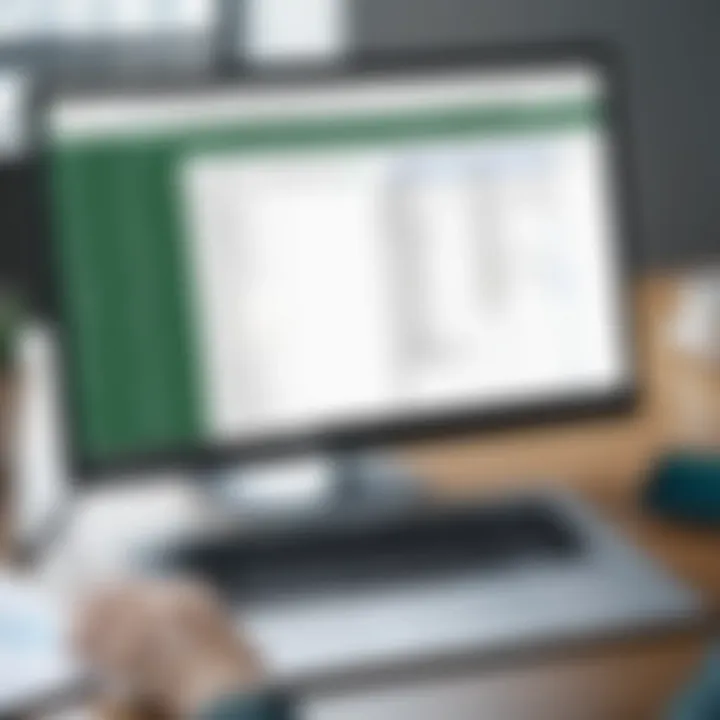
User Error and Mismanagement
"To err is human," they say, and in the world of spreadsheets, this couldn’t be truer. User error can manifest in various forms, from incorrect formula application to failure in interpreting data accurately.
One classic example of user error is the accidental overwriting of a critical formula due to careless data entry. Such mistakes can lead to significant losses and misplaced trust in the data provided.
To minimize user error:
- Version Control: Keep track of changes made to your workbook. Use tools that allow you to revert to previous versions if an error occurs.
- Documentation: Maintaining a detailed log of how data is processed and formulas are applied will make it easier for others to understand and follow your logic.
- Encourage a Double-Check Culture: Promote an environment where it’s commonplace to double-check one’s work before sharing it, fostering accountability.
Understanding these challenges in Excel is critical for leveraging its full potential. Recognizing the barriers lays the groundwork for overcoming them, allowing businesses to use this tool effectively in their operations.
By tackling these common challenges head-on, Excel users in the business realm can unlock the power of this software while safeguarding the integrity and performance of their data.
Excel Best Practices
Understanding and implementing Excel best practices is essential for maximizing the tool's efficacy in business environments. These practices can not only enhance productivity but also mitigate risks tied to data mismanagement. In this section, we will cover three crucial areas such as organizing data, selecting the right functions, and maintaining robust documentation with version control. Each of these facets contributes significantly to a more efficient and less error-prone spreadsheet environment.
Organizing Data Efficiently
Efficient data organization is paramount. When data is neatly arranged, it becomes easier to manipulate and analyze, drastically reducing the chances of errors creeping in. A well-structured spreadsheet allows users to find and reference data quickly, saving time and effort.
- Use Clear and Consistent Headers: Label columns and rows in a straightforward manner. The more descriptive the labels, the easier it will be for users to understand the data.
- Sort and Filter: Sorting data chronologically or alphabetically can vastly improve readability. Filtering enables users to focus on relevant data, keeping distractions at bay.
- Use Tables: Converting data sets into tables allows for better organization as Excel offers specialized sorting, filtering, and formatting options. Plus, it makes formulas simpler as they can refer to table names rather than cell ranges.
In practice, think of organizing data like organizing a filing cabinet. If each document is loose and shoved in any which way, it takes ages to find what you need. But with a little organization, everything has its place, and you can quickly access important information.
Choosing the Right Functions
Choosing the proper functions is vitally important when working with Excel. Each function has its strengths and specific use cases. Picking a function that fits your data and desired outcomes directly affects the accuracy and applicability of your analysis.
- Count and Sum Functions: Basic but essential, these functions help in aggregating data to give a clearer picture of metrics. For instance, using the function can quickly calculate totals across a range.
- Lookup Functions: Functions like or can be lifesavers when you need to cross-reference data across different spreadsheets. This is often handy in maintaining large databases.
- Logical Functions: Utilizing functions like can help in decision-making scenarios, allowing you to create dynamic data responses. For example, an function can sort out which projects are on track and which ones need attention.
Making choices about functions can feel like being on a tightrope. One wrong step, and the entire analysis may falter. Hence, taking the time to select functions thoughtfully ensures smoother sailing afterward.
Documentation and Version Control
Documentation and version control are often the unsung heroes in an Excel workflow. They provide traceability and accountability, essential for collaborative projects or extensive data sets that evolve over time.
- Version Control: Keeping track of different versions of your spreadsheet allows you to pinpoint changes over time. This becomes critical when multiple team members are editing the same document. Utilizing naming conventions and timestamps can make this easier.
- Documentation: Including a documentation section within the spreadsheet can guide users on how to navigate and utilize the file efficiently. This documentation should explain major formulas, include data sources, and clarify any specific methodologies used in analysis.
- Commenting: Take advantage of Excel's commenting feature to leave notes for yourself and others. This can clarify changes or decisions made over time, making it easier to return to the file later.
As with any process, having a clear trail of what has been done and why can save headaches down the road and can lead to better decisions.
"Good documentation and version control can mean the difference between smooth sailing and a shipwreck."
In summary, embracing these Excel best practices forms a foundation for effective data management. By organizing data efficiently, selecting suitable functions, and keeping detailed documentation, users can transform their Excel experience into a powerful ally for informed decision-making and strategic planning.
Future of Excel in Business
The landscape of business technology is always in flux, and Excel finds itself at the center of this evolution. As we peer into the future of Excel, several critical elements come to light that will influence its role in modern business applications. The integration of artificial intelligence, advancements in cloud computing, and enhanced collaborative features are likely to redefine how professionals interact with this beloved software.
When we think of the future of Excel, it’s crucial to recognize its adaptability. Its rich feature set and user-friendly interface have made it a staple across industries. With the upcoming changes, Excel is not just about crunching numbers or creating charts; it could extend into more dynamic areas like predictive analytics and real-time collaboration. This evolution will not only enhance productivity but also streamline workflows in a fast-paced business environment.
Evolving Features with AI Integration
Riding the wave of technological advancement, the incorporation of artificial intelligence into Excel is reshaping user experiences and capabilities. AI can assist in identifying trends hidden in massive datasets, thereby turning raw data into actionable insights. The introduction of smart templates, which suggest the best formulas based on the data being analyzed, is just the tip of the iceberg.
Imagine a scenario where Excel uses machine learning algorithms to analyze historical data and generate forecasts automatically. This means less time for manual calculations and more time spent on strategic decision-making.
Furthermore, Excel’s AI features could include voice commands and natural language processing, enabling users to interact with the application much like they would with a human data analyst. The beauty lies in the simplification of complex processes—eliminating barriers for those who might not have a technical background.
"AI is not just a trend; it’s the future of making data-driven decisions more intuitive and accessible to everyone."
Cloud Computing and Collaboration
The shift towards cloud-based solutions is another dynamic game changer for Excel's future in business. With tools like Microsoft 365, Excel can offer real-time editing and feedback, making it easier for teams to collaborate seamlessly. Imagine multiple departments working simultaneously on the same spreadsheet, each contributing their expertise without the chaos of conflicting versions.
Moreover, the cloud capability ensures that your data is accessible from anywhere—perfect for remote teams scattered across locations. This instant access is crucial, especially when swift decision-making is a necessity.
A few advantages of this cloud integration include:
- Real-time Updates: Changes are reflected instantly to all users, fostering a collaborative environment.
- Accessibility: Different devices can access the same document, which is crucial for flexibility.
- Enhanced Security: Data stored in the cloud often comes with advanced security measures, offering peace of mind for sensitive business information.
The convergence of AI and cloud capabilities, coupled with Excel's longstanding robust functionalities, paints a promising picture for businesses aiming for efficiency and scale. Understanding these advancements is vital for any organization looking to stay competitive and maximize their potential with Excel.







