Mastering Visio Flowchart Maker: A Comprehensive Guide
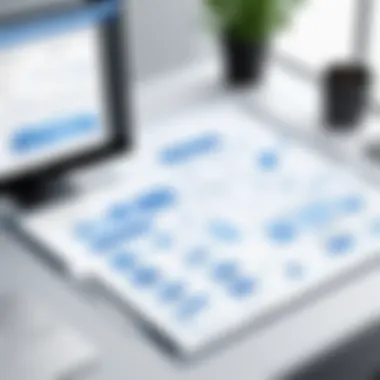
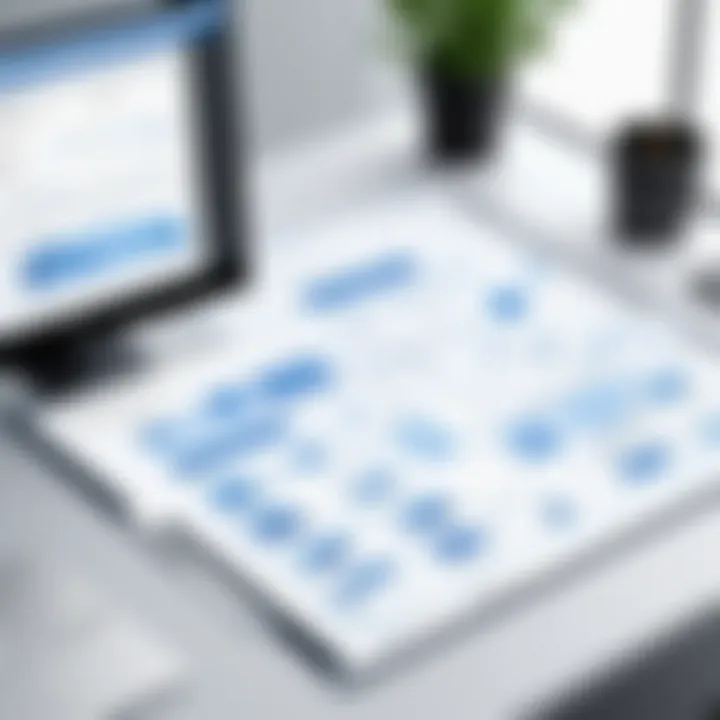
Intro
Creating flowcharts is a crucial skill for many professionals across various industries. The ability to visually represent information and processes can lead to better understanding and communication. In this guide, we will focus on Visio Flowchart Maker, a tool that is widely used for creating flowcharts and diagrams. With its comprehensive features and practical applications, Visio is essential for professionals and decision-makers.
This article will explore the functionalities of Visio Flowchart Maker, outlining its key features and integration capabilities. We’ll also discuss the advantages and disadvantages of using this tool. Additionally, we will provide practical tips for using Visio effectively and highlight common challenges that users might face, along with solutions to improve efficiency. Furthermore, we will compare Visio with alternative flowchart software, offering you a thorough understanding for selecting the best tool for your needs.
Intro to Visio Flowchart Maker
Visio Flowchart Maker stands out as a prominent tool for creating flowcharts in various professional domains. This section emphasizes its utility and significance in streamlining complex ideas into visually coherent representations. Understanding Visio and its applications helps users harness its full potential.
Overview of Visio
Microsoft Visio is a diagramming application known for its versatility. It provides the capability to create flowcharts, organizational charts, network diagrams, and much more. This software is designed primarily for business professionals who seek clarity in their workflows.
Among its core attributes, Visio enables users to transform abstract concepts into precise visual artifacts. The interface is user-friendly, which makes it accessible for both novices and veterans. Key features include customizable templates, drag-and-drop functionality, and an extensive library of shapes and icons relevant to various industries, from IT to finance. These attributes not only simplify the creation process but also enhance the end result, ensuring that users can convey their messages effectively.
Purpose of Flowcharts in Business
Flowcharts serve a fundamental role in business environments. They help elucidate complex processes, making them easier to comprehend. The primary purpose of these diagrams is to visualize steps involved in a task, decision-making process, or an entire workflow.
Incorporating flowcharts into business practices results in several benefits:
- Improved Communication: Flowcharts act as a universal language within teams. They minimize the risk of misunderstandings by providing a clear visual representation of processes.
- Streamlined Processes: By outlining procedures step-by-step, organizations can identify inefficiencies. This insight leads to more effective process optimization.
- Training and Onboarding: New employees find it easier to understand their roles when guided by visual aids. Flowcharts provide a simple reference point that eases the learning curve.
In summary, the integration of Visio Flowchart Maker into one's toolkit empowers professionals to enhance productivity and clarity within their operations.
Core Features of Visio Flowchart Maker
The core features of Visio Flowchart Maker are essential for professionals seeking to create effective and clear diagrams. Understanding these features allows users to leverage the software fully, ensuring they can produce flowcharts that meet the needs of their business or project. This section will highlight key elements, benefits, and considerations surrounding the core features of Visio Flowchart Maker.
Ease of Use
Visio Flowchart Maker is designed with user-friendliness in mind. This aspect is crucial for both novice and experienced users. The interface offers straightforward navigation, making it simple to access tools and options. Users can quickly learn how to create flowcharts without extensive training.
An intuitive design reduces the learning curve, which is a significant advantage in time-sensitive business environments. Drag-and-drop functionality further enhances the user experience, allowing users to focus on building diagrams rather than technical challenges.
"Ease of use is vital for adopting any software tool, particularly in fast-paced work settings."
Template Library
Visio provides an extensive template library, enabling users to choose from a variety of pre-designed flowchart templates. This feature saves time and ensures that users can start their projects with a solid foundation. The templates cater to different industries and scenarios, offering flexibility for specialized needs.
Users can customize templates to suit their specific requirements, adapting them quickly as projects evolve. This adaptability makes the template library an invaluable resource for any professional utilizing Visio Flowchart Maker.
Collaboration Tools
Collaboration is fundamental in many organizational settings, and Visio Flowchart Maker supports this through its diverse collaboration tools. Users can invite team members to review and edit flowcharts in real-time. This feature fosters teamwork and improves the overall quality of the output.
Moreover, comment sections allow for feedback directly within the document, streamlining communication. These collaboration capabilities make Visio a preferred choice for teams working on complex projects that require input from multiple stakeholders.
Integration with Other Software
Visio Flowchart Maker stands out with its ability to integrate seamlessly with other software solutions. This feature enhances productivity by allowing users to export diagrams to formats compatible with Microsoft Office Suite, such as Word and PowerPoint.
Additionally, integration with cloud services like OneDrive ensures that documents are accessible from anywhere, supporting remote work and collaboration. By bridging various software tools, Visio enables professionals to create more cohesive workflows, reducing redundant tasks and improving efficiency.
Getting Started with Visio Flowchart Maker
Getting started with Visio Flowchart Maker is a crucial phase for users aiming to leverage its capabilities for creating diagrams. Understanding the process of installation, interface navigation, and creating a flowchart will enhance the user's experience. This section will cover these aspects in detail, making it easier for users to initiate their work with this powerful tool. Learning the initial steps sets the groundwork for effective utilization in various professional contexts.
Installing Visio
Before you can create flowcharts, you must have Visio installed on your computer. The installation process is straightforward but requires attention to detail to ensure the software operates effectively. First, you need to purchase a copy of Microsoft Visio from the official Microsoft website or an authorized vendor. Once you have the installer, locate the file and double-click to start the installation. Follow the prompts on the screen. You may be asked to input your Microsoft account details. This linkage allows for updates and additional resources, fostering a smoother experience. After completing the installation, you may want to restart your system to ensure everything is set up properly.
Navigating the Interface
Once Visio is installed, familiarizing yourself with its interface is essential. On opening the application, you will be greeted by a user-friendly home screen displaying several options. The main menu provides access to templates, recent projects, and sample diagrams.
- Ribbon Menu: This is located at the top of the window. It contains various tabs like File, Home, Insert, and Design. Each tab houses tools relevant to the specific area.
- Shape Pane: This pane holds all the shapes and icons you can use in your flowchart. You can add more shapes according to your project needs.
- Canvas Area: This is your working space where you will drag shapes and connect them to create your flowchart.
- Status Bar: Located at the bottom, it gives you information about your document and grid settings, helping you manage your workflow.
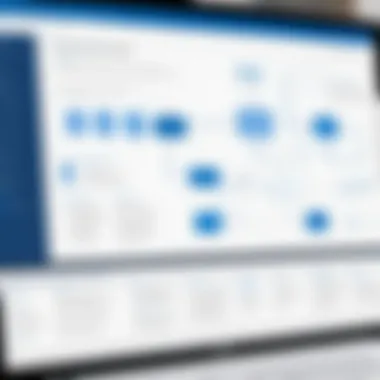
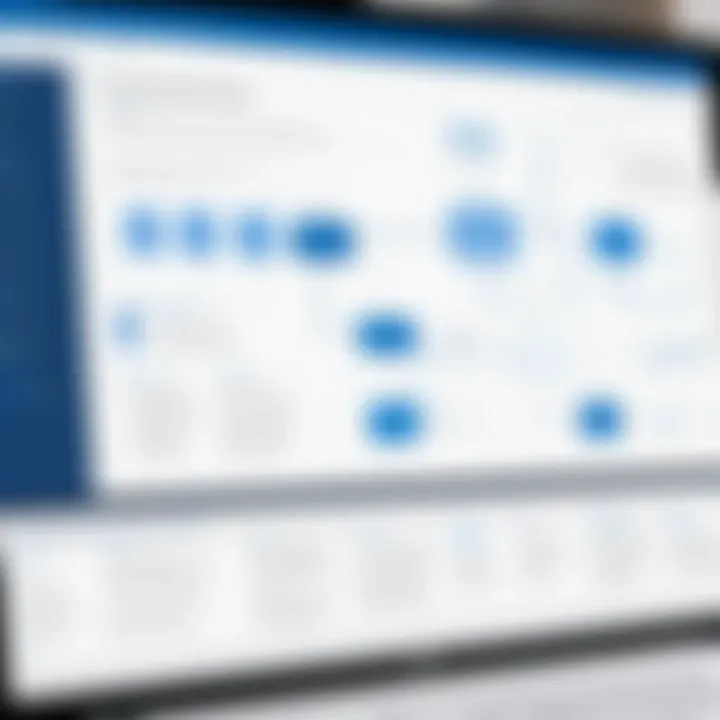
Building comfort with these components allows for a more efficient design process as you create diagrams.
Creating Your First Flowchart
After you have navigated the interface, you are ready to create your first flowchart. Begin by selecting a suitable template or starting from a blank canvas, depending on your preferences. To create a flowchart, drag and drop shapes from the shape pane to the canvas. Common shapes include rectangles for processes, diamonds for decisions, and arrows to indicate flow direction. Organize these elements logically, ensuring clarity in your diagram.
- Step 1: Identify the elements needed for your flowchart. Be clear about the process or issue you are diagramming.
- Step 2: Use connectors to link shapes, establishing a logical flow. Right-click on a shape, select 'Connectors,' and choose the arrow type.
- Step 3: Label each shape appropriately to convey the intended meaning clearly. Right-click on the shape, select 'Edit Text', and enter the information.
By following these steps, you can create a simple yet informative flowchart reflecting your specific objectives. Regular practice will enhance your proficiency over time.
Best Practices for Designing Effective Flowcharts
Creating effective flowcharts is essential for clear communication and understanding within organizations. Properly designed flowcharts can simplify complex processes, making them easier to comprehend. This section outlines best practices to enhance your skills when using Visio Flowchart Maker. By following these guidelines, you can foster clarity, efficiency, and effectiveness in your flowchart designs.
Clarity and Simplicity
Simplicity is key when designing a flowchart. Clarity ensures that the message behind the flowchart is straightforward and easy to understand. When users view a flowchart, they should quickly grasp the process being depicted without confusion.
- Limit Detail: Avoid overcrowding the flowchart with excessive details. Focus on the primary steps and decisions. This keeps the flowchart easy to read.
- Use White Space: Increase readability by utilizing white space effectively. White space helps separate different sections, making it easier for the eye to navigate.
- Incorporate Labels: Clear labels allow viewers to understand what each step represents without ambiguity. Accurate labeling is crucial for maintaining clarity.
"Simplicity fuels understanding. It is the anchor to effective communication in flowcharts."
Consistent Symbol Usage
Consistency in the symbols and shapes used throughout the flowchart is significant. Utilizing a uniform set of symbols allows viewers to familiarize themselves with the meanings quickly.
- Define a Standard Set: Before beginning the design, establish a standard set of symbols that will be used throughout the flowchart. It reduces confusion and enhances comprehension.
- Follow Convention: Adhere to common flowchart symbols like ovals for start and endpoints, rectangles for processes, and diamonds for decisions. This will help others recognize their meanings automatically.
- Legend & Documentation: Including a legend can help clarify symbol meanings, especially if the flowchart uses non-standard symbols. Documenting these symbol choices in supporting materials can also assist.
Logical Flow
The logical flow of a flowchart is vital to guide the reader through the process. A well-structured flowchart leads the viewer from one point to the next in a clear and logical manner.
- Sequential Steps: Arrange steps sequentially. Each step should lead naturally to the next, avoiding jumps or breaks in logic, which can confuse users.
- Use Connectors Wisely: When flow lines overlap or when there are numerous pathways, utilize connectors. Connectors like arrows indicate direction and guides the reader smoothly through the process.
- Test with Others: Share your flowchart with colleagues to seek feedback. A fresh perspective can often identify logical gaps or areas for improvement that you may have missed.
Common Challenges in Using Visio Flowchart Maker
Utilizing Visio Flowchart Maker effectively requires understanding some common challenges that users may face. Recognizing these issues is essential for maximizing the value this tool offers. Challenges may arise from both user experience and technical aspects, which can ultimately impact the efficiency of flowchart creation.
Learning Curve for New Users
The learning curve is typically steep for newcomers to Visio Flowchart Maker. Many users come from varying backgrounds and may not have prior experience with flowcharting software. Understanding the interface and functionalities can be daunting. New users must invest time to familiarize themselves with basic features, toolbars, and icons.
To ease this transition, Microsoft provides various resources such as documentation and tutorials. Users should take advantage of guided tutorials that Visio offers. This practice can help bridge the gap between uncertainty and proficiency.
Those who self-train might find it helpful to practice by creating simple charts before tackling more complex projects.
Technical Issues and Troubleshooting
Technical difficulties are not uncommon when using Visio Flowchart Maker. Software bugs or connectivity problems can disrupt the creative process. Users may encounter issues like compatibility with other software or performance lag.
Resolving these issues often requires a solid understanding of basic troubleshooting steps. Some common technical problems include:
- Installation errors: Ensuring the software is correctly installed is crucial. Users should follow installation guidelines carefully.
- File format conflicts: Users must be aware of the various file formats that Visio supports. Using incompatible formats can lead to data loss or failure to open files.
- Performance problems: High RAM usage can slow down the software. Users should ensure their systems meet the necessary requirements to run Visio efficiently.
When users experience issues, referring to community forums can also provide effective solutions. These forums often have valuable insights from other users who faced similar problems.
Collaborative Editing Conflicts
Collaboration can enhance the effectiveness of Visio Flowchart Maker, but it may also lead to conflicts. When multiple users work on the same flowchart, changes can be overwritten or lost. This not only creates confusion but can also compromise the integrity of the project.
To minimize collaborative issues, teams must communicate clearly regarding who edits what. Utilizing distinct sections within a flowchart can also help separate contributions more effectively.
Moreover, enabling version control can facilitate easier tracking of changes. By keeping historical versions of documents, users can revert to prior edits if necessary.
"Effective collaboration in Visio requires careful coordination and clear communication among team members."
All in all, acknowledging these common challenges leads to a better user experience. Overcoming these barriers facilitates smoother operations and enhances the overall utility of Visio Flowchart Maker.
Comparative Analysis with Alternative Tools
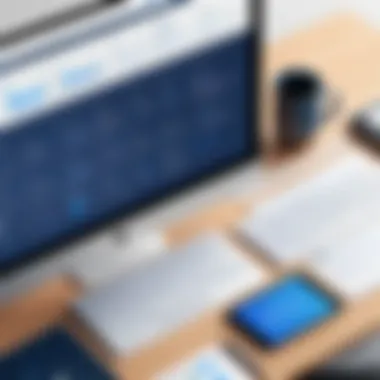
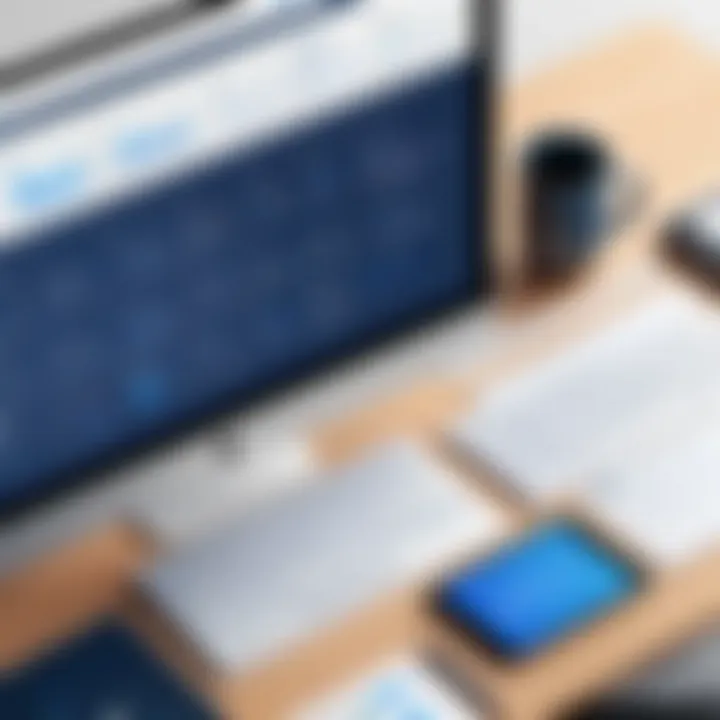
Understanding how Visio Flowchart Maker stacks up against its alternatives is crucial. This analysis helps professionals make informed decisions that align with their unique needs. Each tool in the market has its strengths and weaknesses. Hence, comparing their features, usability, and pricing can uncover valuable insights. In this section, we will take a closer look at how Visio compares with Lucidchart, Draw.io, and Creately.
Visio vs. Lucidchart
When observing Visio and Lucidchart, one can identify distinct areas of focus. Visio, a longtime player in the flowcharting arena, boasts an extensive template library and sophisticated diagramming capabilities. It integrates well with other Microsoft Office products, which can be advantageous for businesses already using the Microsoft ecosystem. However, its installation process can be cumbersome.
Conversely, Lucidchart has gained traction due to its cloud-based functionality. This means users can access their work from anywhere. The interface is user-friendly, making it approachable for new users. But, it might not possess the advanced features that Visio offers. For businesses that require collaborative work across teams, Lucidchart might present a more flexible option.
In terms of pricing, Lucidchart tends to offer a subscription model, which can pose fewer initial financial barriers compared to the one-time purchase cost of Visio. Nevertheless, businesses may find long-term costs of subscription models to add up.
Visio vs. Draw.io
The comparison between Visio and Draw.io is also insightful. Draw.io provides an open-source platform that many find appealing. It offers significant customization options and does not require any financial investment. Users can create diagrams without any subscription fees, making it an attractive choice for startups or smaller teams.
In contrast, Visio's advanced features may be lacking in Draw.io. It does not have the extensive template library that Visio provides, which can be a drawback for users who prefer an all-inclusive product. Draw.io works well for basic flowcharting tasks but may fall short for more complex requirements.
Yet, Draw.io's user interface is fairly straightforward. Therefore, users who need to create basic diagrams rapidly might find it more efficient. Ultimately, the choice between these two may come down to the complexity of the diagrams being created and the budget available.
Visio vs. Creately
Finally, analyzing Visio in relation to Creately reveals some key distinctions. Creately is renowned for its focus on collaboration. It allows real-time editing, which is ideal for teams that work together frequently. Its browser-based platform means no installations are necessary, providing a seamless experience. However, it may not reach the depth of features that Visio presents.
Visio, with its robust set of functionalities, caters well to professional environments that demand high-quality and detailed diagrams. While Creately may entice users with its collaborative features, individuals who require more complex diagramming capabilities may prefer sticking with Visio.
Integrating Visio Flowchart Maker in Business Operations
Integrating Visio Flowchart Maker into business operations is essential for enhancing productivity and streamlining processes. This tool provides a framework that allows professionals to visualize complex workflows, identify inefficiencies, and communicate effectively within teams. By utilizing flowcharts, organizations can uncover insights that might not be visible through text-based documents alone. The process starts with understanding how Visio fits within the broader context of organizational workflows.
Using Visio Flowchart Maker results in improved collaboration among team members. The ability to create shared visual components fosters a common understanding among varied stakeholders. This is particularly crucial in organizations where different departments need to align their goals and processes. Moreover, the visual representation of information can serve as a central point of reference, reducing misunderstandings and discrepancies.
Use Cases in Various Industries
Visio Flowchart Maker can be adapted across numerous industries, increasing its relevance and applicability. Here are several use cases:
- Healthcare: Flowcharts can document patient flow, ensuring that every step from admission to discharge is clear. This minimizes errors and enhances patient care.
- Manufacturing: In this sector, Visio helps map out production processes, identifying bottlenecks and improving efficiency.
- Finance: Professionals can use flowcharts to visualize financial processes, making it easier to spot inconsistencies or areas for improvement.
- Education: Teachers and administrators use flowcharts in curriculum planning, facilitating clear pathways to academic goals.
These examples underline that the flexibility of Visio makes it suitable for any field that relies on process management and optimization.
Enhancing Communication Through Visuals
Visuals play a critical role in effective communication. Flowcharts clarify concepts and streamline information sharing among team members. Using Visio Flowchart Maker, organizations can convert complicated information into straightforward graphics. This not only assists in onboarding new employees but also aids seasoned employees who may benefit from visual context.
Additionally, flowcharts can be shared easily across various platforms, ensuring consistent messaging. The visuals become a common language that transcends departmental jargon, facilitating collaboration between different groups.
"Visual representations can make the complex simple and enhance teamwork across the board."
By integrating flowcharting into daily operations, businesses can ensure ongoing clarity in their communications, making processes more efficient and reducing the likelihood of misunderstandings.
User Experiences and Feedback
User experiences and feedback serve as a crucial component in understanding the effectiveness of the Visio Flowchart Maker. They provide valuable insights that go beyond the advertised features of the software. Users' experiences help potential adopters gauge real-world usage, uncovering the strengths and weaknesses that may not be evident at first glance. This section dives deep into user reviews and success stories, aiding in a balanced assessment of the tool within professional contexts.
Pros and Cons Based on User Reviews
The experiences of users often reveal a mix of positives and negatives associated with Visio Flowchart Maker. Understanding these can inform better decisions for potential users.
Pros:
- User-Friendly Interface: Many reviews highlight the intuitive layout of the software, which simplifies the design process for new users.
- Diverse Template Availability: Users appreciate the vast collection of pre-existing templates that allow quick creation of flowcharts tailored to various industries.
- Effective Collaboration Tools: The ability to share and edit flowcharts in real-time is cited as a significant advantage, especially for teams working remotely.
Cons:
- Cost Concerns: Some users find the pricing model steep compared to alternative tools, which can be a barrier for small businesses or individual professionals.
- Steep Learning Curve for Advanced Features: While the basics are easy to pick up, mastering advanced options can require time and effort, creating challenges for users with limited technical skills.
- Compatibility Issues: A few users have reported difficulties when exporting files to other formats or software, which can hinder seamless workflow integration.
"The ease of creating basic flowcharts is fantastic, but some advanced features take time to figure out."
— Anonymous User Review
Success Stories of Effective Use
Delving into success stories helps illustrate the tangible benefits of utilizing Visio Flowchart Maker in various business scenarios. These narratives highlight how organizations have effectively applied the tool to solve complex problems and streamline operations.
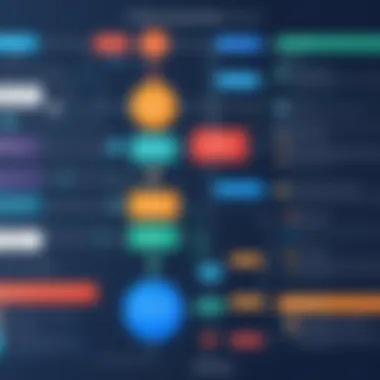
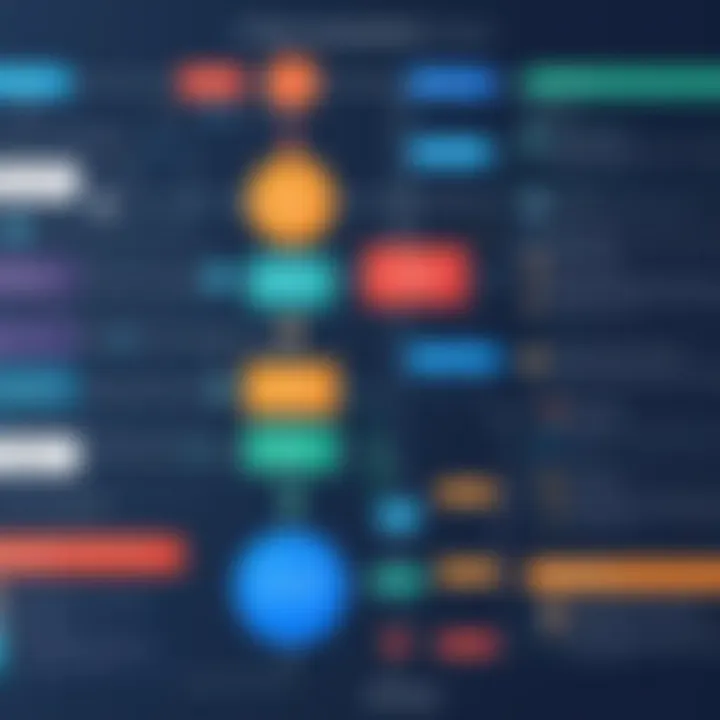
- Process Optimization in Manufacturing: A mid-sized manufacturing company employed Visio Flowchart Maker to map out their production processes. By visualizing each step, they identified bottlenecks that slowed output. Post-implementation, the company reported a 15% increase in production efficiency, attributing it to improved flow clarity and the ability to communicate changes effectively with team members.
- Enhancing Marketing Strategies: A marketing agency used flowcharts to plan and execute campaigns. With Visio's templates, teams mapped out customer journeys, defining every interaction point. This approach resulted in better-targeted campaigns and a noticeable increase in conversion rates.
- Streamlining IT Onboarding Processes: An IT consultancy utilized the Visio tool to create flowcharts for onboarding new employees. By visualizing the steps involved in onboarding, they ensured that newcomers had a clear understanding of their roles and responsibilities, leading to faster ramp-up time.
These case studies emphasize that when used strategically, Visio Flowchart Maker can significantly impact operational efficiency and clear communication, helping organizations achieve their goals.
Future of Flowcharting with Visio
The future of flowcharting with Visio looks promising as organizations increasingly realize the value of visual communication in business processes. Utilizing flowcharts allows for an enhanced understanding among team members and stakeholders. In this evolving environment, it is essential to recognize the benefits and considerations surrounding Visio and its role in streamlining workflows.
Trends in Business Process Management
In recent years, there has been a shift towards adopting Lean and Agile methodologies in business process management. Flowcharts serve as an effective tool to visualize steps in these frameworks. With Visio, users can develop flowcharts that reflect real-time progress and identify inefficiencies in processes. The following trends are reshaping flowcharting:
- Automation and Integration: Companies are increasingly seeking tools that integrate smoothly with their existing software stack. Visio’s capability to connect with platforms like Microsoft Teams and Power BI allows teams to access data visualizations and real-time updates directly from their flowcharts.
- Remote Collaboration: Flexible work environments are pushing businesses to find ways to create and share flowcharts remotely. Visio’s cloud-based features enable teams to collaborate in real time, fostering an inclusive workspace.
- Data-Driven Decision Making: As companies navigate complex business environments, they often rely on data to make informed decisions. Flowcharts created in Visio can be enhanced with data visuals to support strategic planning and analysis.
These trends indicate a clear focus on developing an agile, collaborative, and data-centric approach to business process management.
Technological Advancements and Updates
Technology plays a vital role in shaping the future of flowcharting. With ongoing advancements, Visio is poised to enhance its capabilities and maintain relevance in a competitive market. Key updates to explore include:
- Artificial Intelligence: AI is being integrated into various tools, and Visio is no exception. Future updates may allow users to generate flowcharts automatically based on data inputs, significantly reducing the time spent on manual creations.
- Enhanced Customization Options: Users are continuously seeking ways to personalize their tools. Upcoming features might include improved symbol and template libraries, enabling more creative and context-specific flowcharts.
- Real-Time Analytics: In the age of information, flowcharts will need to present not just processes, but also performance metrics. Integrating analytics allows decision-makers to track effectiveness and make adjustments promptly.
Staying informed about these updates can help professionals leverage Visio more effectively, ensuring they meet industry demands.
"The future of flowcharting is not just about creating nice visuals; it's about integrating data and enhancing communication across every level of the organization."
As Visio continues to adapt to technological changes and evolving business needs, its significance as a flowcharting tool will undoubtedly grow.
Culmination
The conclusion of this article plays a crucial role in synthesizing the insights regarding Visio Flowchart Maker. It encapsulates the key aspects discussed throughout the guide. Understanding the main takeaways allows readers to grasp why Visio is a vital tool in diverse professional environments, especially for those involved in process mapping and business analysis.
Visio Flowchart Maker offers robust functionalities that enhance workflow visualization. Its intuitive interface improves user experience, making it accessible for both novices and experienced users. Furthermore, the comprehensive template library simplifies the flowchart creation process. This efficiency is essential for professionals under tight deadlines.
Incorporating visuals into business communication is another significant element. Clear flowcharts help teams comprehend complex information more easily.
Key benefits of mastering Visio include:
- Improved understanding of processes.
- Enhanced communication through visuals.
- Increased efficiency in workflow management.
Each of these factors emphasizes the importance of this tool for decision-makers and other professionals.
Summarizing Key Takeaways
- Ease of Use: Navigating Visio is straightforward, aiding new users in their learning process.
- Variety of Features: The integration with Microsoft products and sharing capabilities enhances collaborative efforts in teams.
- Best Practices: Following guidelines for clarity and logical flow ensures effective flowchart designs.
- User Feedback: Experiences from various sectors indicate the value of visual tools in improving team communication.
These points reinforce the need for a tool that not only creates visual content but also streamlines communication and organization within a business.
Final Thoughts on Visio Flowchart Maker
Ultimately, Visio Flowchart Maker stands out in the market of visualization tools. It combines functionality with usability, making it an all-in-one solution for flowchart creation. As technology evolves, so does the need for clear and efficient communication in professional settings.
Users who take the time to learn the full capabilities of Visio will find that it provides a competitive edge. Being able to present ideas visually fosters better understanding and collaboration amongst team members, paving the way for informed decision-making. by integrating visual aids into strategy development, organizations can enhance their overall performance.
In summary, Visio is not just a tool but a critical component that can influence the effectiveness of business processes. Embracing such a resource is a proactive step towards achieving operational excellence.
Resources and Further Reading
In any digital toolkit, having reliable resources is crucial for maximizing the utility and effectiveness of the software. For users of Visio Flowchart Maker, comprehensive resources and materials can significantly enhance the learning curve and overall proficiency with the tool. This section discusses the importance of user guides, tutorials, and community support.
User Guides and Tutorials
User guides and tutorials are essential for both novice and experienced users who seek to refine their skills in Visio. These resources provide detailed explanations of the tool's functionalities, assist with troubleshooting, and offer tips on best practices. By referring to these guides, users can avoid common pitfalls and learn shortcuts that save time.
Key elements to consider when utilizing user guides include:
- Step-by-Step Instructions: Well-structured guides offer clear instructions, making complex processes more manageable.
- Visual Aids: Screenshots or videos included in tutorials enhance understanding by showing exact steps.
- Contextual Examples: Real-world application examples help users grasp concepts better, thereby increasing the practical value of the guides.
Community Forums and Support
Online community forums can serve as an invaluable resource for Visio users. They offer a platform to seek help from fellow users and experts alike. Users can share experiences, ask questions, and even contribute solutions to others facing similar issues.
Engaging with community forums provides several benefits:
- Diverse Insights: Questions posed in forums often receive answers from varied perspectives. This can lead to innovative solutions that a single guide may not cover.
- Up-to-Date Information: The tech community usually discusses the latest updates and features, keeping users informed about new developments.
- Peer Support: Interacting with others who use the same software fosters a sense of community and can make troubleshooting less isolating.







