Top Microsoft Office Tools for Effective Flowcharts
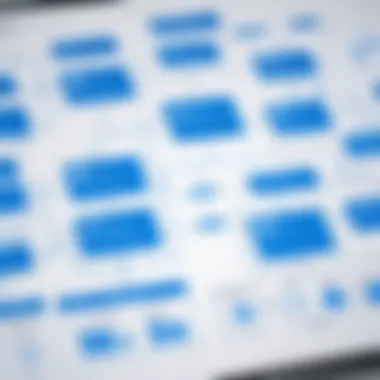
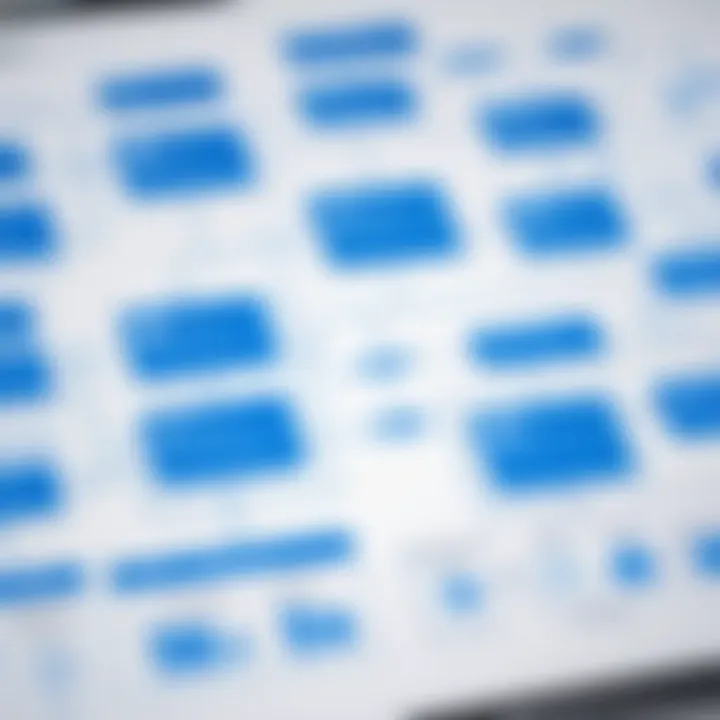
Intro
Flowcharts are invaluable tools in the realm of business and organization, offering clear visual representations that aid in decision-making and process mapping. As companies increasingly rely on various software for productivity, knowing which tools excel in flowchart creation is crucial. Microsoft Office has developed several applications tailored for this purpose, and an evaluation of their features can significantly influence your choice of the right tool.
Understanding the specific functionalities, integration capabilities, advantages, and drawbacks of these tools allows users to make informed decisions. This article delves into the best Microsoft Office tools for creating flowcharts, considering both widely recognized solutions like Microsoft Visio and potential alternatives found within the Office suite.
Through this analysis, professionals—including IT experts, business owners, and decision-makers—will gain valuable insights into each option's capability to meet diverse organizational needs.
Features Overview
When evaluating tools for flowchart creation, it is essential to examine the features they offer, as this directly impacts effectiveness and usability.
Key Functionalities
The primary functionalities that users often look for include:
- Drag-and-drop interface: Simplifies design, making it accessible to users with varying degrees of experience.
- Shape libraries: Provides a wide range of predefined shapes that adhere to standard flowchart symbols, enhancing consistency and professionalism.
- Customizability: Allows users to personalize flowcharts according to specific organizational standards or preferences.
- Collaboration tools: Enables real-time editing and feedback, essential for team-based projects.
These functionalities ensure that users can create detailed, precise flowcharts that accurately represent their intended processes.
Integration Capabilities
Integration with other Microsoft Office applications such as Word, Excel, and PowerPoint is a vital aspect. This ensures:
- Seamless transfer of diagrams across documents, making it easier to include flowcharts in presentations or reports.
- Enhanced data linkage, where flowcharts can pull data directly from Excel for dynamic updates.
- Access to a broader set of tools and templates within the Office ecosystem, facilitating a more comprehensive workflow.
"Selecting the right flowchart tool enhances clarity and communication within a team, thus streamlining project efforts."
Pros and Cons
Every tool has its strengths and weaknesses, and understanding these can guide users in selecting the most suitable option.
Advantages
- User-friendly interface: Many Microsoft tools offer intuitive layouts that reduce the learning curve for new users.
- Versatility: Applications like Visio are capable of more than just flowcharting; they can accommodate various diagram types.
- Strong support and resources: Microsoft offers plenty of templates and online resources to assist users in maximizing tool capabilities.
Disadvantages
- Cost: Some tools may require a subscription, which could be a consideration for budget-conscious organizations.
- Limited functionality in standard Office apps: While tools like Word and Excel can create basic flowcharts, they lack the features of specialized applications like Visio.
- Learning curve: Advanced features may take time for users to master, particularly if they are transitioning from simpler software.
In summary, assessing these factors in conjunction with the specific needs of your organization will assist in making an informed choice regarding which Microsoft Office tool to utilize for flowchart creation.
Foreword to Flowcharting in Microsoft Office
Flowcharting serves as a powerful visual tool in various sectors, including business, education, and engineering. It provides clarity in complex processes by breaking them down into a more digestible format. This can lead to improved understanding, communication, and workflows within teams. In a digital age, where information exchange is critical, adequate utilization of flowcharts can enhance project management and decision-making procedures.
When it comes to creating flowcharts, Microsoft Office offers a diverse set of tools. Each application caters to unique needs, from basic representations to more advanced diagramming capabilities. The relevance of this article lies in its thorough assessment of these tools. It examines not only the functionalities but also the user experiences that can impact flowchart creation.
The growing trend towards visual communication has made it imperative for professionals to utilize effective tools. The right choice can streamline processes and foster collaborative input. Understanding how each Microsoft Office tool contributes to flowcharting is vital for businesses and individuals who rely on visual data representations. By exploring these tools, users can make informed decisions that align with their workflows and objectives.
Importance of Flowcharts in Business Processes
Flowcharts play a crucial role in outlining business processes. They enable teams to visualize workflows, thus enhancing clarity. When a process is mapped clearly, it allows stakeholders to identify inefficiencies and redundancies. With visual representations, it becomes simpler to analyze each step and its impact on the overall system. This leads to better communication and understanding among team members.
Additionally, flowcharts can aid in training new employees. They offer a straightforward way to illustrate processes that can otherwise be overwhelming in detail. Using flowcharts also encourages standardized practices, ensuring everyone follows the same protocols. For business owners and decision-makers, implementing flowcharts can facilitate informed decision-making, minimize errors, and promote operational excellence.
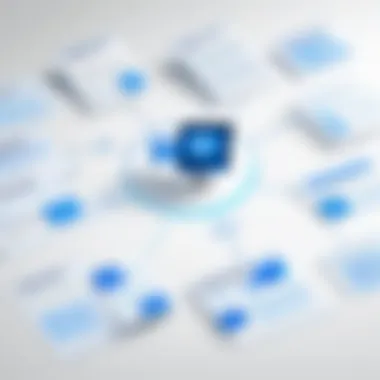
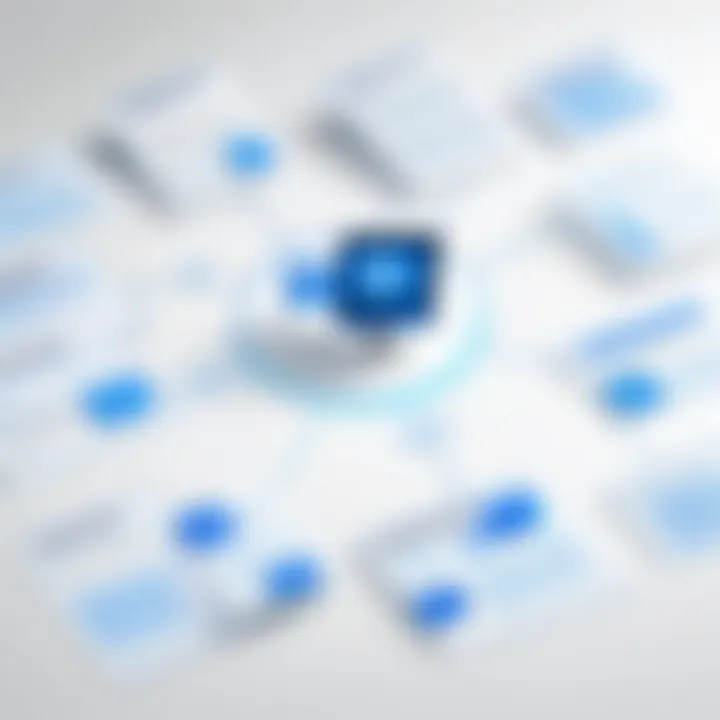
Overview of Microsoft Office Flowcharting Tools
Microsoft Office is equipped with several tools that can facilitate flowchart creation. Each tool has specific strengths that cater to different user needs.
- Microsoft Visio is the go-to choice for dedicated diagramming. It includes sophisticated features that allow for detailed and complex flowchart designs.
- Microsoft PowerPoint is known for its visual appeal. It simplifies the integration of flowcharts into presentations, making it easy to communicate ideas.
- Microsoft Excel, although traditionally seen as a spreadsheet application, offers unique functionality for creating flowcharts using shapes. This is particularly useful for data-driven workflows.
- Microsoft Word allows the inclusion of flowcharts directly within documents. This can be advantageous for reports or procedural manuals that require written content alongside visual aids.
Understanding the strengths and limitations of each tool can guide professionals in selecting the best option for their needs. By analyzing user feedback and application capabilities, organizations can optimize their flowchart contributions for enhanced productivity.
Microsoft Visio: A Comprehensive Tool for Flowcharts
Microsoft Visio holds a prominent place as a dedicated tool for creating flowcharts within the Microsoft Office suite. This program is specifically designed for visualization, making it essential for professionals who frequently develop complex diagrams. Its significance comes from the ability to transform intricate ideas into understandable graphics. Leveraging Visio can streamline communication and enable more thorough analysis of workflows, processes, and systems.
Features and Functionalities
Visio boasts a robust array of features aimed at flowchart design. Among its functionalities, users find a plethora of templates and shapes tailored for flowcharts. The drag-and-drop functionality allows for seamless diagram construction. Users can quickly load pre-existing templates or craft entirely new diagrams to fit specific needs. Key features include:
- Smart Shapes: These shapes can automatically adjust based on user input, making the design process dynamic.
- Advanced Formatting Options: Professionals can customize colors, line styles, and textures to create visually appealing diagrams.
- Data Linking: Ability to connect flowcharts to real-time data sources elevates the usability of the diagrams, allowing for data-driven decision-making.
Visio also includes collaboration features, enabling multiple users to work on a diagram concurrently. This is crucial for team-based projects, where input from different stakeholders is needed.
User Experience and Interface
Navigating Microsoft Visio can initially appear daunting due to the extensive toolset it offers. However, the interface is designed with accessibility in mind. Users can quickly locate needed tools through a streamlined ribbon interface. Tutorials and guides provided within the program facilitate learning, particularly for newcomers.
Key aspects of the user experience include:
- Intuitive Layout: The design aids users in focusing on the task at hand. Shapes and connectors are readily accessible.
- Customizable Workspace: Users can modify the canvas and workspace to enhance their workflow.
- Preview Options: Users can easily view the diagram in various formats, helping to gauge how it will appear in presentations or documents.
Integration with Other Microsoft Applications
One of the significant advantages of Microsoft Visio is its integration capabilities with other Microsoft Office applications. This synergy allows for a more cohesive workflow. For instance:
- Excel: Users can import data from Excel to create data-linked diagrams.
- PowerPoint: Flowcharts designed in Visio can be seamlessly transferred into PowerPoint presentations, enhancing visual communication.
- Word: Diagrams crafted in Visio can be embedded into Word documents, allowing for detailed reports or project documentation.
Microsoft PowerPoint for Flowchart Creation
Microsoft PowerPoint is often seen primarily as a tool for presentations, but it can also serve as a valuable asset for creating flowcharts. This capability is significant because many professionals are familiar with PowerPoint and use it frequently in their work. Its versatility allows users to visualize processes directly within their presentation materials, seamlessly integrating flowcharts to enhance understanding among the audience.
By exploring how PowerPoint accommodates flowchart creation, we can identify specific advantages and limitations. Additionally, understanding the context in which PowerPoint is best utilized for this purpose will help professionals make informed decisions.
Utilizing SmartArt Graphics
One of the standout features of PowerPoint for flowchart creation is its SmartArt graphics. SmartArt provides various templates specifically designed for process diagrams and organizational charts, allowing users to create flowcharts efficiently. The process is straightforward: select a SmartArt option, customize shapes and text, and modify the layout to fit the intended message.
This method simplifies the design process significantly. It enables users to create clean and polished diagrams with minimal effort. The flexibility of SmartArt also means that users can adapt their flowcharts to match the theme of their presentation, enhancing visual consistency.
Limitations and Advantages
While there are notable advantages to using PowerPoint for flowchart creation, some limitations also exist.
Advantages:
- Familiarity: Many users are already comfortable with PowerPoint, reducing the learning curve.
- Integration: Flowcharts can be easily incorporated into presentations, allowing for seamless transitions.
- Customization: Users have various options to adjust colors, shapes, and layouts to create aesthetically pleasing diagrams.
- Collaborative Features: Using PowerPoint within shared online environments, such as Microsoft Teams, allows multiple users to edit and review flowcharts simultaneously.
Limitations:
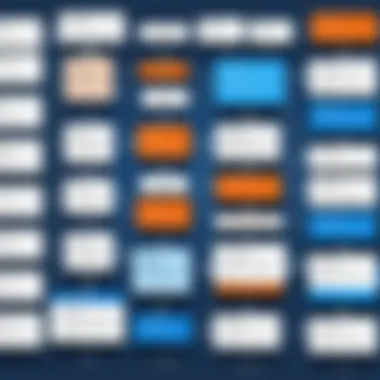
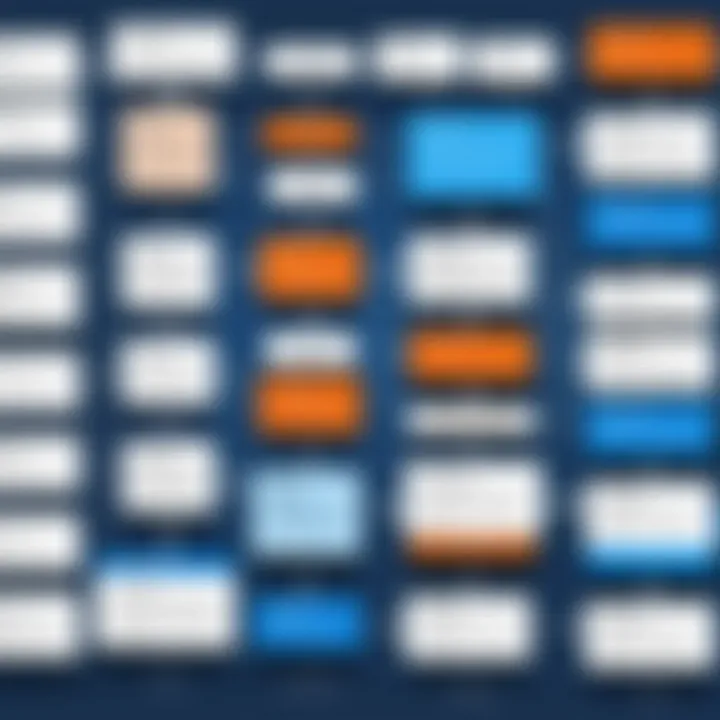
- Complexity: PowerPoint may not offer the same depth of features as dedicated flowchart software, which can limit functionality for intricate diagrams.
- Performance: In cases of very large or complex flowcharts, PowerPoint may become sluggish or unresponsive.
- Limited Diagram Types: While SmartArt is convenient, it may not cover all types of diagrams required for specialized processes.
Use Cases in Presentations
PowerPoint is particularly effective for flowchart creation in various presentation contexts. For instance, when explaining processes within workshops or training sessions, flowcharts can simplify complex information, making it accessible to diverse audiences.
Some specific use cases include:
- Project Management: Presenting workflow processes or decision trees to stakeholders.
- Training: Visualizing procedural steps for employees during orientation or skill development sessions.
- Sales Presentations: Supporting arguments with visual process flows that outline customer journeys or sales pipelines.
In all these scenarios, utilizing flowcharts in PowerPoint can not only clarify information but also engage the audience more effectively by providing visual aids that complement verbal explanations.
"Using familiar tools like PowerPoint for flowcharting doesn’t just enhance understanding; it builds confidence in the delivery of complex material."
Microsoft Excel: An Unexpected Choice for Flowcharts
Microsoft Excel often carries the reputation of being primarily a data analysis tool. However, its capabilities extend beyond just number crunching. Many professionals overlook Excel's potential for flowchart creation. This section explores the merits of using Microsoft Excel as a viable option for flowchart design. Understanding its unique features, data integration potential, and the pros and cons allows users to make an informed choice, especially in environments where seamless data manipulation is critical.
Creating Flowcharts with Shapes
Excel's drawing tools offer a range of shapes ideal for creating flowcharts. Users can find basic shapes such as rectangles, diamonds, and circles readily available in the Shapes menu. To create a flowchart, one simply needs to select the appropriate shapes and draw connections using lines or arrows. The flexibility of resizing and formatting these shapes allows for customization to meet specific design needs. Users can also leverage Smart Guides, making alignment effortless.
It is worth noting that Excel does not impose strict templates, providing a blank canvas approach. This freedom can be both beneficial and challenging since users must rely on their creativity to design flowcharts that accurately reflect processes.
Data Integration Opportunities
One of Excel's strongest suits is its ability for data integration. For organizations that utilize spreadsheets for project management or data collection, using Excel for flowchart creation ensures that both data and visual representations are in one unified platform.
For instance, entities can link processes directly to data sets. In this way, flowcharts can dynamically reflect changes in data without the need for constant updates to separate documentation. This can be particularly advantageous in environments where data oversight and accuracy are crucial, allowing stakeholders to track performance closely.
Additionally, formulas can be utilized within flowchart components, enabling users to automate tasks or calculations as they progress through the flow. This level of integration fosters a strong connection between data analysis and visual reporting, enhancing decision-making processes.
Pros and Cons of Using Excel for Flowcharts
Using Excel for flowchart creation comes with its advantages and limitations. Understanding these elements will help users gauge if Excel meets their specific needs.
Pros:
- Familiarity: Most professionals are accustomed to navigating Excel, which reduces the learning curve.
- Data Connection: The ability to directly reference and integrate data enriches the flowchart's functionality.
- Customizability: Users have the freedom to design flowcharts without constraints of predefined templates.
Cons:
- Complexity: While customization is a benefit, it can also lead to inconsistencies in design and style if not managed carefully.
- Limited Features: Compared to dedicated flowchart software, Excel lacks advanced features like automated layout adjustments and a broad selection of flowchart symbols.
- Limited Collaboration: While Excel offers some collaborative tools, they may not be as effective as those found in other specialized applications.
Microsoft Word: Flowcharts within Text Documents
Microsoft Word is well known as a primarily text-based document tool. However, it does provide features that allow users to create flowcharts directly within text documents. This ability is significant for several reasons. First, integrating flowcharts into documents enhances clarity and understanding. Instead of merely relying on text explanations, visual elements can simplify complex ideas. The inclusion of flowcharts makes documents more engaging by breaking up the text and providing visual interest.
Moreover, Word’s accessibility means many users are already familiar with its interface. This familiarity assists in accelerating the flowchart creation process. From students to professionals, the ability to create visual diagrams without switching to a different application is a considerable advantage. Furthermore, users can easily share documents containing these flowcharts without needing additional software.
Creating Diagrams with Shapes and Text Boxes
Creating flowcharts in Microsoft Word typically involves using predefined shapes and text boxes. These elements work together to form the necessary flowchart components. The process is straightforward:
- Open Word and create a new document.
- Navigate to the Insert tab on the menu.
- Select Shapes to access a variety of geometric shapes including rectangles, diamonds, and arrows.
- Choose the shapes needed and click to draw them on the page.
- To add text, select the shape and start typing, or use a text box for greater flexibility in placement.
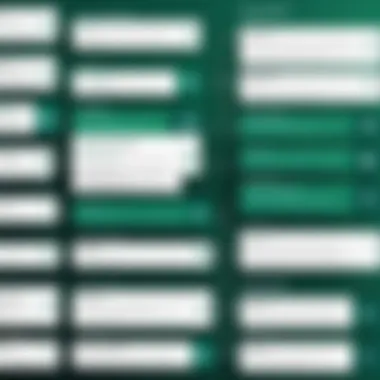
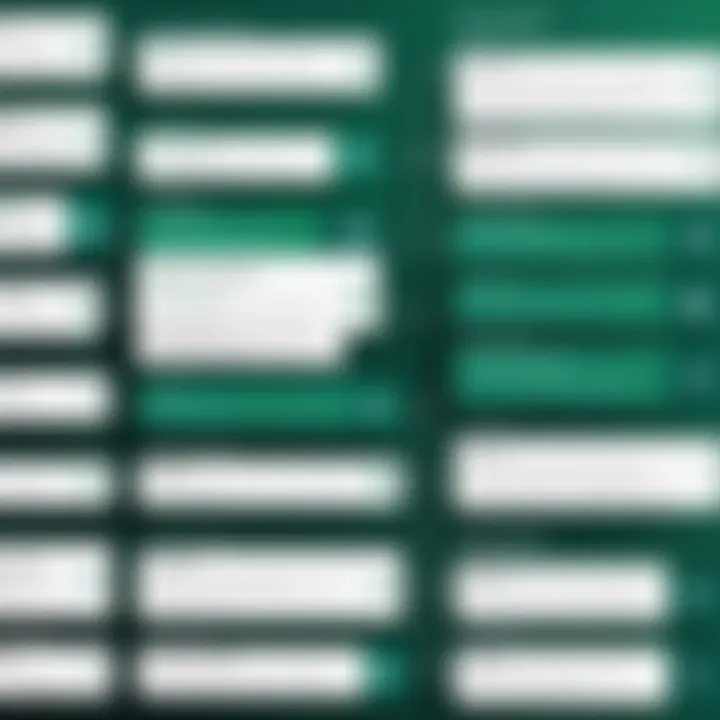
This method allows the user to create custom flowcharts without needing advanced design skills. Users can manipulate shapes, rearrange elements, and resize items as needed. However, it is essential to maintain consistency in styling for a professional look. Adjusting colors and line styles can also enhance visibility.
Suitable Scenarios for Word Flowcharts
Word flowcharts are best suited for specific contexts. They are particularly useful when:
- Documenting Processes: When writing about processes or protocols, embedding flowcharts can clarify steps.
- Educational Purposes: Teachers or students can create flowcharts to represent information visually in reports or presentations.
- Business Reports: Including flowcharts in proposals or reports illustrates ideas clearly, giving stakeholders a quick visual reference.
- Brainstorming Sessions: When developing ideas, flowcharts can help in organizing thoughts logically without the need for extensive graphical design.
Using flowcharts in Word is particularly beneficial when quick visual representation is necessary without exporting to dedicated software like Visio. Thus, while Word may not be the first tool that comes to mind for flowcharting, it offers practical solutions in appropriate scenarios.
"Word’s capability to create and edit flowcharts directly within documents enhances productivity and workflow efficiency."
By understanding where Microsoft Word fits into the flowcharting landscape, users can leverage this tool effectively, especially when integrating visual aids with detailed textual content.
Key Criteria for Evaluating Flowchart Tools
When selecting a flowchart tool within the Microsoft Office suite, it is crucial to evaluate certain key criteria that distinctly impact the quality and efficiency of the flowcharting process. These criteria not only help in identifying the right tool but also ensure that users derive maximum utility from their chosen solution. Each element plays a significant role in determining how well the tool meets the specific needs of users, especially in a business context.
User-Friendliness and Learning Curve
User-friendliness can greatly influence how quickly a user can adapt to a new tool. A flowcharting software that is intuitive and easy to navigate will reduce the learning curve substantially. For instance, tools with drag-and-drop interfaces make the design process seamless, allowing users to focus more on content rather than getting bogged down by complicated navigation.
Microsoft Visio ranks high in terms of user-friendliness, thanks to its pre-made templates and shapes which facilitate quick diagram creation. In contrast, Microsoft PowerPoint might require some initial understanding of SmartArt graphics but is still relatively accessible for users who are already familiar with other Microsoft Office applications. Both tools can minimize barriers to entry, enabling users to produce professional diagrams without extensive training.
Collaboration Features
In today’s workplace, collaboration capabilities are essential for any software tool, including flowcharting tools. Effective collaboration features allow multiple users to work together in real-time, exchange ideas, and provide feedback efficiently. This is particularly applicable in environments focusing on teamwork and project-based tasks.
Microsoft Teams integration with tools like Visio and PowerPoint enhances collaborative efforts. Users can review and edit flowcharts, ensuring that contributions from various stakeholders are included in the final output. Moreover, the ability to share and export flowcharts in commonly used formats, such as PDF or image files, ensures that project teams have access to the information in an easily digestible form.
Cost and Licensing Considerations
Price is always a consideration when evaluating tools, especially for organizations managing a comprehensive suite of software. Each Microsoft Office tool comes with its own pricing model; understanding these models helps users assess the overall value.
Microsoft Visio, for example, generally involves a substantial investment for high-end features compared to other Office applications such as Excel or Word, which may already be part of an Office 365 subscription. Therefore, organizations need to weigh the cost against the tool's capabilities and decide if the investment justifies the expected return in productivity and output quality.
"Assessing the financial implications of flowcharting tools is just as crucial as understanding their functional capabilities."
Comparative Analysis of Microsoft Office Tools for Flowcharting
In the process of creating effective flowcharts, selecting the right tool is critical. With various options available within the Microsoft Office suite, understanding how these tools stack up against each other helps users make informed choices. Each tool offers unique functionalities, strengths, and weaknesses when it comes to flowchart creation. This comparative analysis seeks to guide readers through a detailed examination of these offerings, illuminating their specific applications, ease of use, and collaborative capabilities.
A standardized evaluation reveals how well these tools serve different user needs, from simple flowchart designs to more intricate organizational structures. Having a thorough knowledge of these tools can significantly enhance productivity and effectiveness in visual communication.
Ending: Choosing the Right Tool for Your Needs
Selecting the right tool for creating flowcharts is a critical decision for professionals aiming to improve their diagrammatic representation of data and processes. This conclusion synthesizes the key insights garnered throughout the article. By analyzing various Microsoft Office tools, the goal is to facilitate a better understanding of which tool aligns best with individual needs and organizational goals.
The importance of this topic lies in its relevance to daily business operations. Flowcharts can clarify processes, enhance communication, and aid in decision-making. Using the right tool ensures that these benefits are maximized. When considering your options, weigh factors such as usability, integration capabilities, and the specific requirements of the project at hand. It’s not merely about picking the most feature-rich tool but choosing one that best fits how you work and the outcomes you seek to achieve.
Summary of Best Practices
To make effective use of flowcharting tools, adhere to these best practices:
- Understand Your Audience: Knowing who will interpret the flowchart helps design it accordingly. Tailor complexity and visuals to their level of understanding.
- Keep It Simple: Avoid overcomplicating your flowcharts. A clear, straightforward design enhances readability.
- Use Standard Symbols: Familiarity with flowchart symbols (like diamonds for decisions) ensures that your charts are quickly understood by others.
- Regularly Review and Update: As processes evolve, so should your flowcharts. Keeping them current maintains their usefulness.
- Integrate Feedback: Collect input from team members to refine your charts, making sure they serve the intended purpose effectively.
Final Recommendations Based on Use Case
When selecting a tool for flowchart creation, consider these recommendations based on specific scenarios:
- Microsoft Visio: Ideal for complex project requirements and comprehensive diagrams. It offers extensive features catering to detailed needs, making it suitable for technical teams.
- Microsoft PowerPoint: Use this when flowcharts are part of presentations. Its accessibility and ease of use allow for quick integrations into slide decks, making it a good choice for mid-level complexity.
- Microsoft Excel: Particularly useful when you need to combine data management with visualization. Excel's capabilities can be valuable for professionals looking to correlate data with process flows.
- Microsoft Word: Most effective for less complex flowcharts that accompany written reports. Word is suitable for scenarios where diagrams serve as supplementary material rather than central elements.







